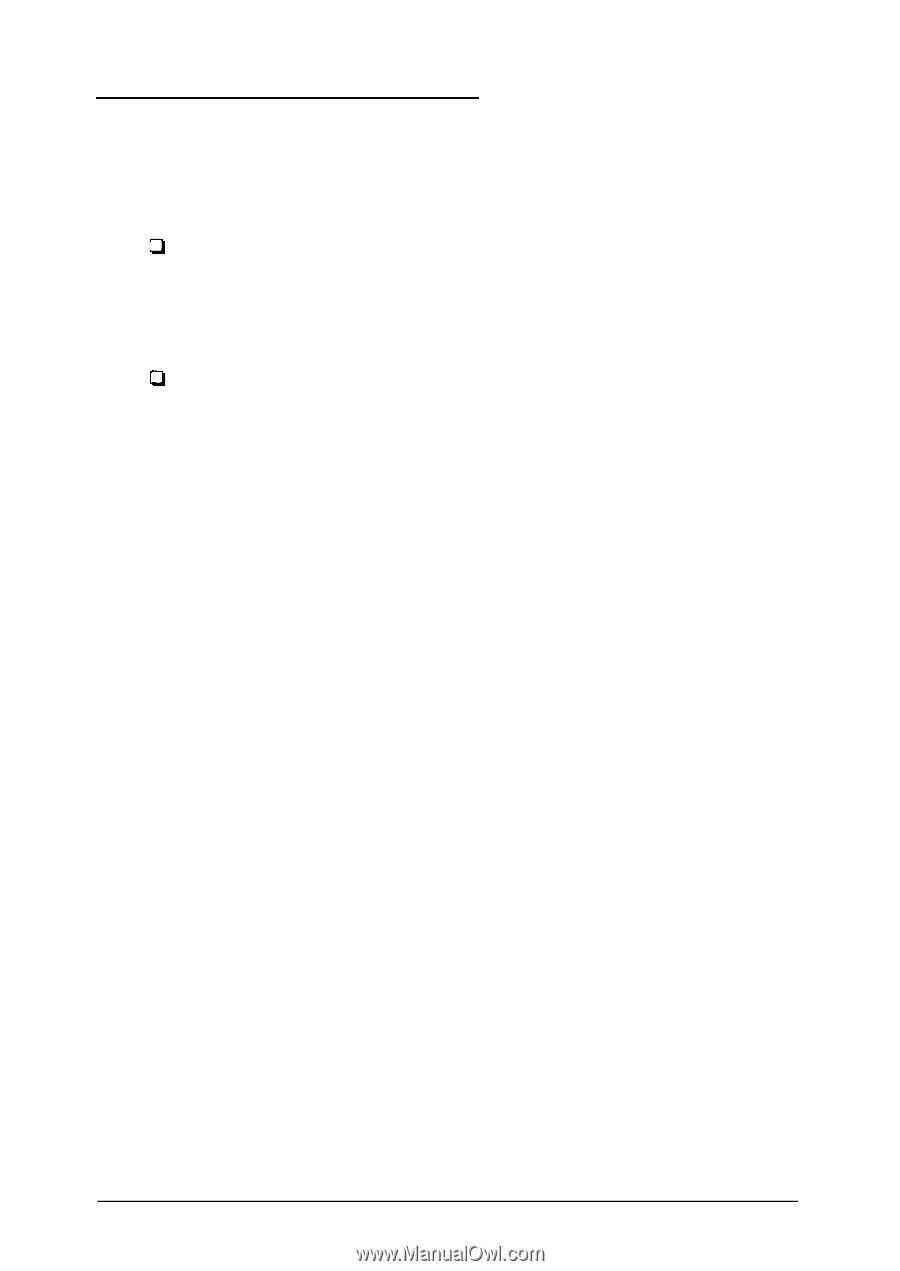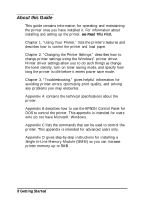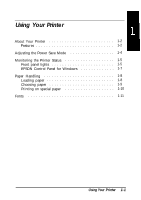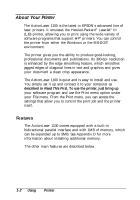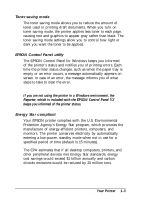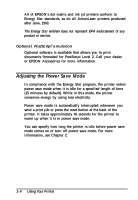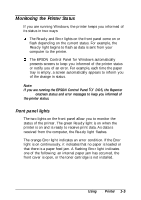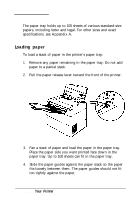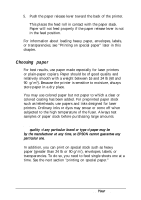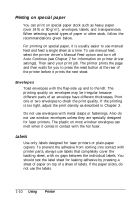Epson ActionLaser 1100 User Manual - Page 20
Monitoring the Printer Status, Front Panel Lights
 |
View all Epson ActionLaser 1100 manuals
Add to My Manuals
Save this manual to your list of manuals |
Page 20 highlights
Monitoring the Printer Status If you are running Windows, the printer keeps you informed of its status in two ways: The Ready and Error lights on the front panel come on or flash depending on the current status. For example, the Ready light begins to flash as data is sent from your computer to the printer. The EPSON Control Panel for Windows automatically presents screens to keep you informed of the printer status or notify you of an error. For example, each time the paper tray is empty, a screen automatically appears to inform you of the change in status. Note: If you are running the EPSON Control Panel for DOS, the Reporter provides onscreen status and error messages to keep you informed of the printer status. Front panel lights The two lights on the front panel allow you to monitor the status of the printer. The green Ready light is on when the printer is on and is ready to receive print data. As data is received from the computer, the Ready light flashes. The orange Error light indicates an error condition. If the Error light is on continuously, it indicates that no paper is loaded or that there is a paper feed jam. A flashing Error light indicates one of the following: an internal paper jam has occurred, the front cover is open, or the toner cartridge is not installed. Using Your Printer 1-5