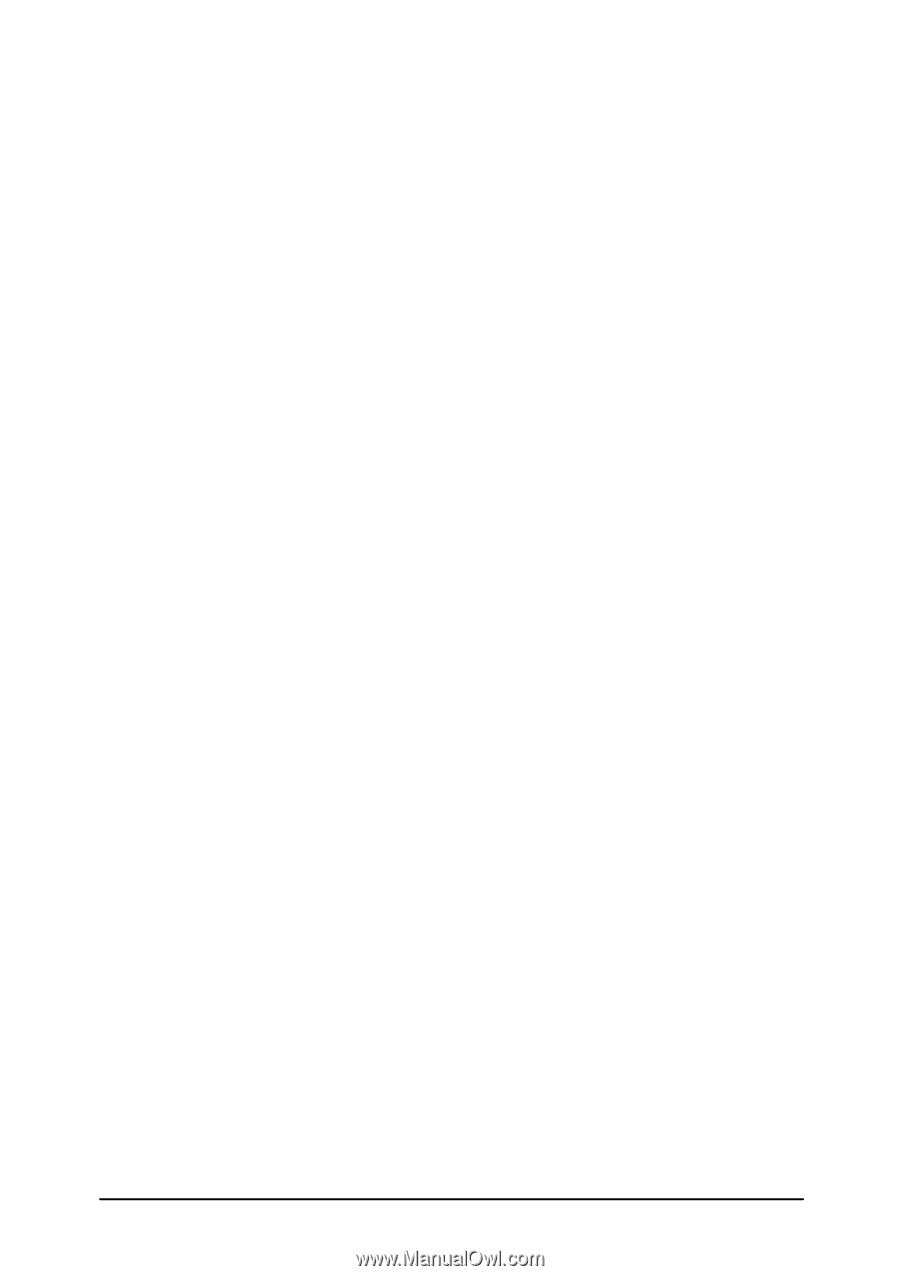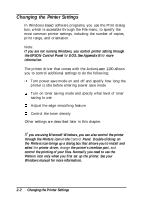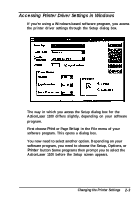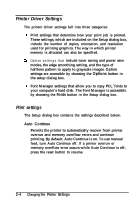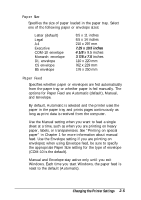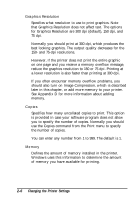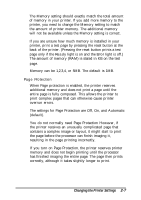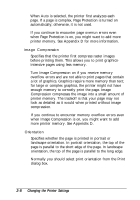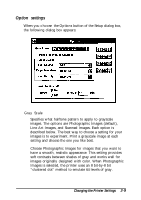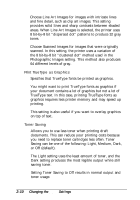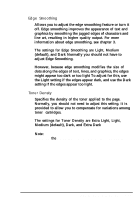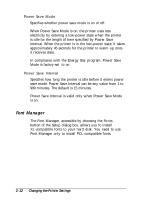Epson ActionLaser 1100 User Manual - Page 34
The settings for Protection are Off, On, and Automatic, Ready, Error, Protection
 |
View all Epson ActionLaser 1100 manuals
Add to My Manuals
Save this manual to your list of manuals |
Page 34 highlights
The Memory setting should exactly match the total amount of memory in your printer. If you add more memory to the printer, you need to change the Memory setting to match the amount of printer memory. The additional memory will not be available unless the Memory setting is correct. If you are unsure how much memory is installed in your printer, print a test page by pressing the reset button at the back of the printer. (Pressing the reset button prints a test page only if the Ready light is on and the Error light is off.) The amount of memory (RAM) is stated in KB on the test page. Memory can be 1,2,3,4, or 5MB. The default is 1MB. Page Protection When Page protection is enabled, the printer reserves additional memory and does not print a page until the entire page is fully composed. This allows the printer to print complex pages that can otherwise cause printer overrun errors. The settings for Page Protection are Off, On, and Automatic (default). You do not normally need Page Protection However, if the printer receives an unusually complicated page that contains a complex image or layout, it might start to print the page before the processor can finish imaging it, resulting in the page printing incorrectly. If you turn on Page Protection, the printer reserves printer memory and does not begin printing until the processor has finished imaging the entire page. The page then prints correctly, although it takes slightly longer to print. Changing the Printer Settings 2-7