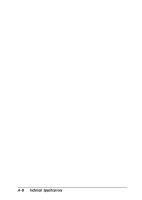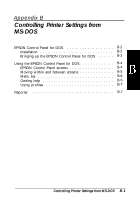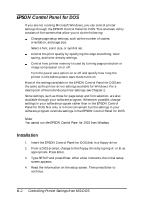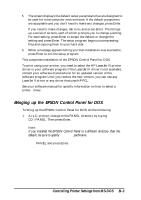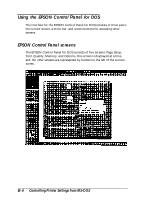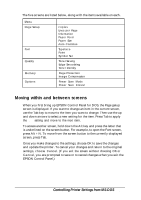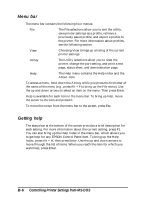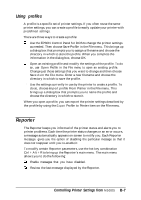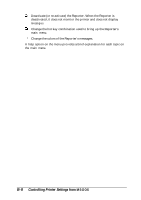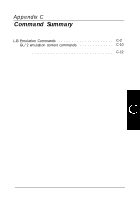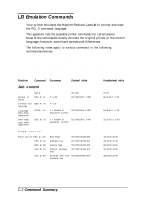Epson ActionLaser 1100 User Manual - Page 65
Moving Within and Between Screens
 |
View all Epson ActionLaser 1100 manuals
Add to My Manuals
Save this manual to your list of manuals |
Page 65 highlights
The five screens are listed below, along with the items available on each. Menu Page Setup Font Quality Memory Options item copies Lines per Page Orientation Paper Feed Paper Size Auto Continue Typeface Point Symbol Set Toner Saving Edge Smoothing Toner Density Page Protection Image Compression Power Save Mode Power Save Interval Moving within and between screens When you first bring up EPSON Control Panel for DOS, the Page getup screen is displayed. If you want to change an item in the current screen, use the Tab key to move to the item you want to change. Then use the up and down arrows to select a new setting for the item. Press Tab to apply the new setting and move to the next item. To access another screen, hold down the Alt key and press the letter that is underlined on the screen button. For example, to open the Font screen, press Alt + N. To move from the screen button to the currently displayed screen, press Tab. Once you make changes to the settings, choose OK to save the changes and update the printer. To cancel your changes and return to the original settings, choose Cancel. (If you exit the screen without choosing OK or Cancel, you are prompted to save or to cancel changes when you exit the EPSON Control Panel.) Controlling Printer Settings from MS-DOS B-5