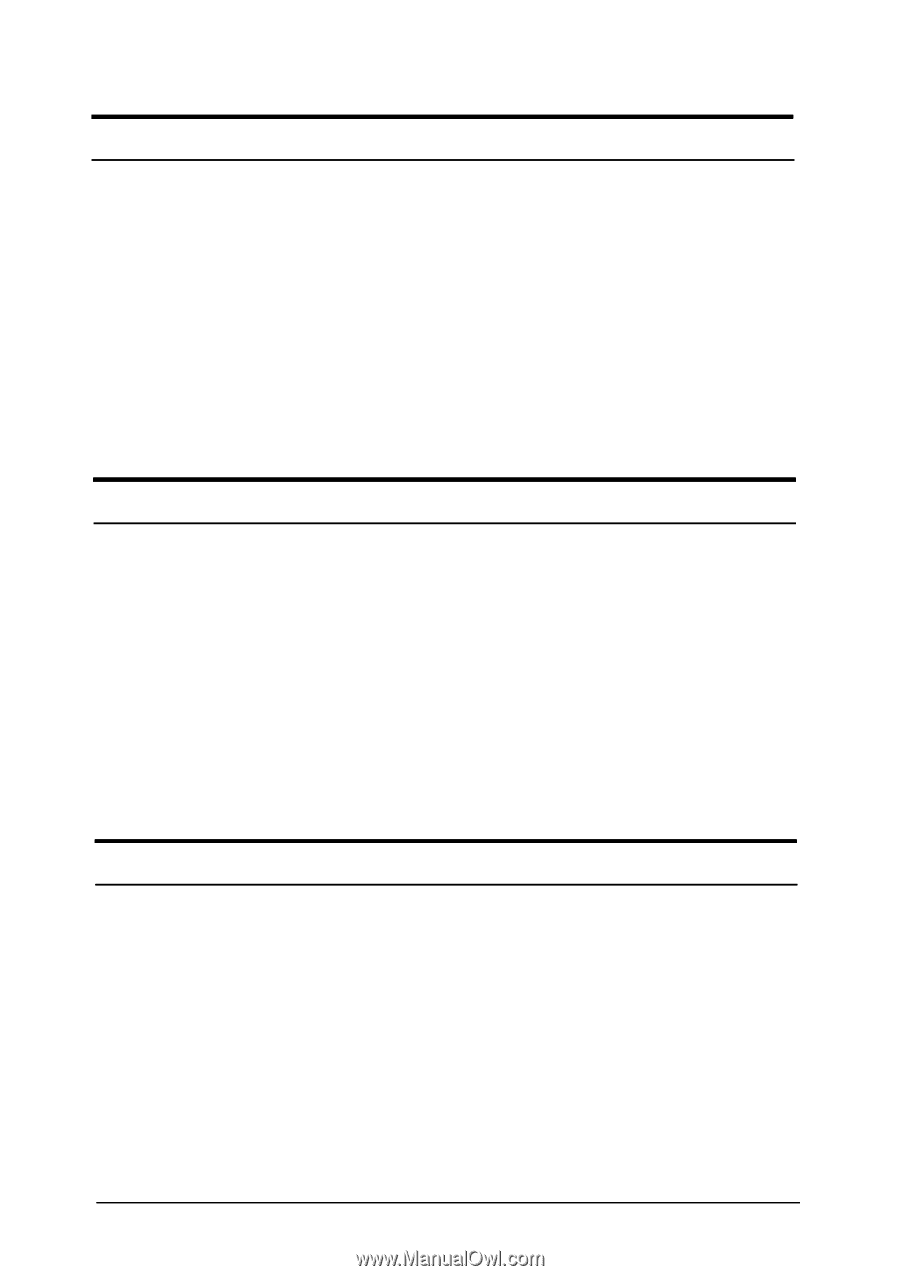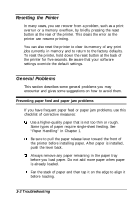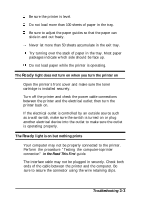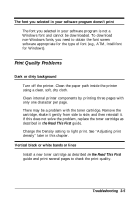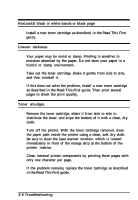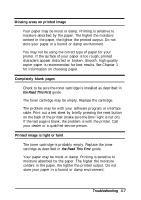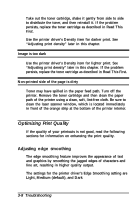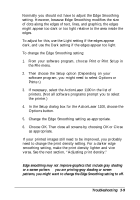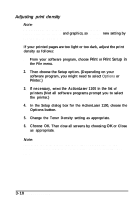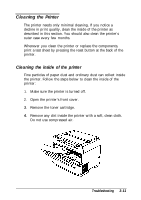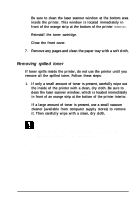Epson ActionLaser 1100 User Manual - Page 46
the Read This First, Troubleshooting 3-7, Missing areas on printed image, Completely blank s
 |
View all Epson ActionLaser 1100 manuals
Add to My Manuals
Save this manual to your list of manuals |
Page 46 highlights
Missing areas on printed image Your paper may be moist or damp. Printing is sensitive to moisture absorbed by the paper. The higher the moisture content in the paper, the lighter the printed output. Do not store your paper in a humid or damp environment. You may not be using the correct type of paper for your printer. If the surface of your paper is too rough, printed characters appear distorted or broken. Smooth, high-quality copier paper is recommended for best results. See Chapter 1 for information on choosing paper. Completely blank pages Check to be sure the toner cartridge is installed as described in the Read This First guide. The toner cartridge may be empty. Replace the cartridge. The problem may be with your software program or interface cable. Print out a test sheet by briefly pressing the reset button on the back of the printer (make sure the Error light is not on). If the test page is blank, the problem is with the printer. Call your dealer or a qualified service person. Printed image is light or faint The toner cartridge is probably empty. Replace the toner cartridge as described in the Read This First guide. Your paper may be moist or damp. Printing is sensitive to moisture absorbed by the paper. The higher the moisture content in the paper, the lighter the printed output. Do not store your paper in a humid or damp environment. Troubleshooting 3-7