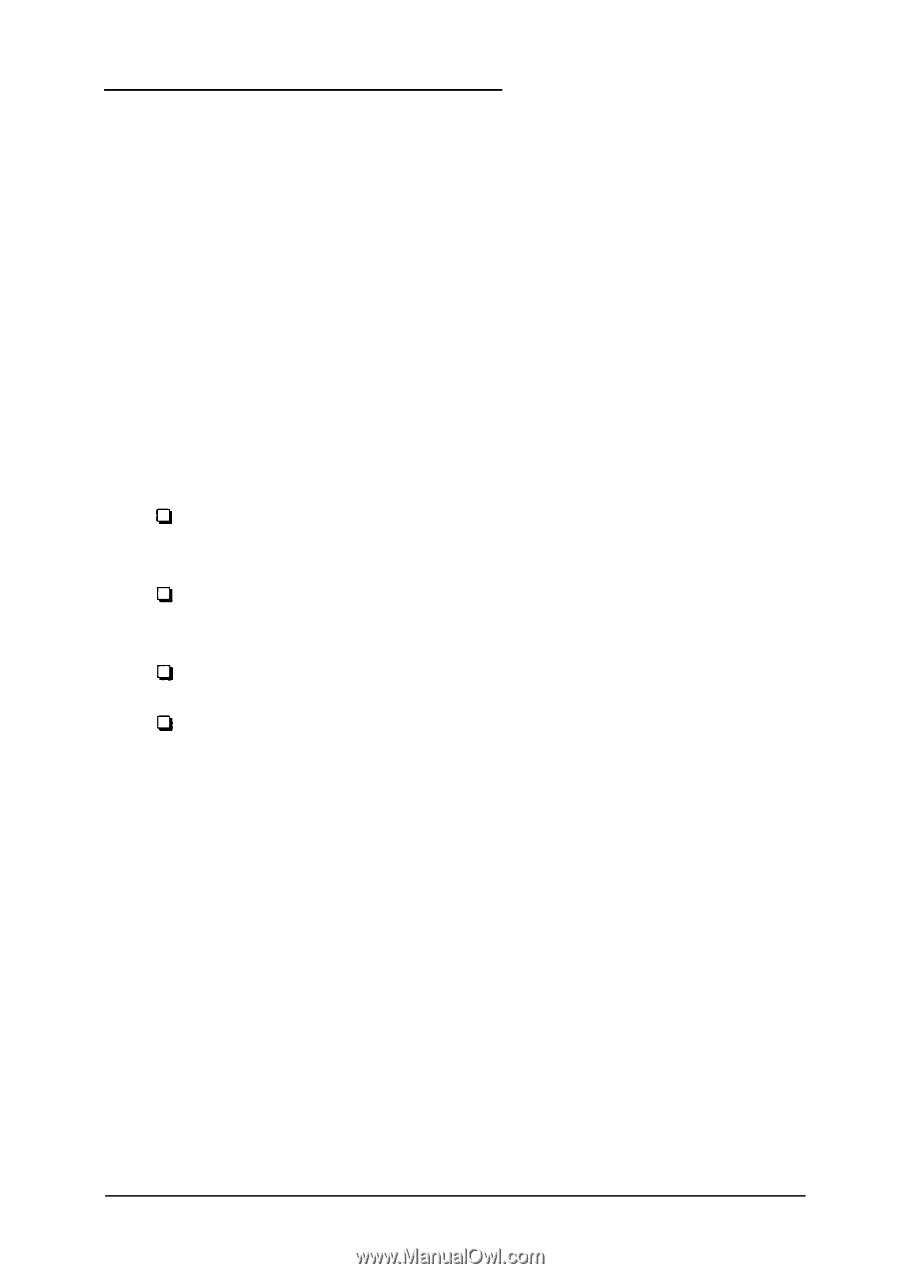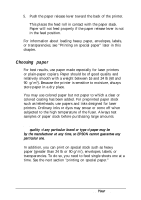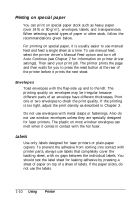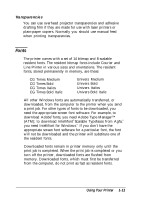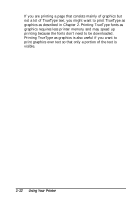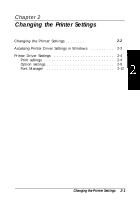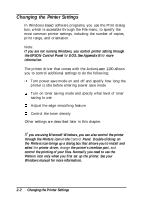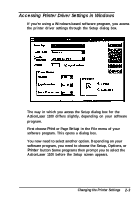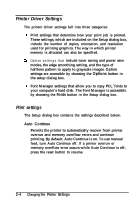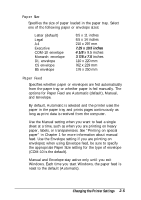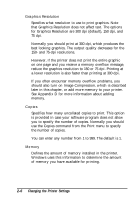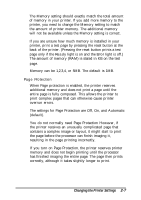Epson ActionLaser 1100 User Manual - Page 29
Changing the Printer Settings, the EPSON Control Panel - driver for windows 7
 |
View all Epson ActionLaser 1100 manuals
Add to My Manuals
Save this manual to your list of manuals |
Page 29 highlights
Changing the Printer Settings In Windows-based software programs, you use the Print dialog box, which is accessible through the File menu, to specify the most common printer settings, including the number of copies, print range, and orientation. Note: If you are not running Windows, you control printer setting through the EPSON Control Panel for DOS. See Appendix B for more information. The printer driver that comes with the ActionLaser 1100 allows you to control additional settings to do the following: Turn power save mode on and off and specify how long the printer is idle before entering power save mode Turn on toner saving mode and specify what level of toner saving to use Adjust the edge smoothing feature Control the toner density Other settings are described later in this chapter. NIfoyteo:u are using Microsoft Windows, you can also control the printer through the Printers icon in the Control Panel. Double-clicking on the Printers icon brings up a dialog box that allows you to install and select the printer driver, change the printer's interface port, and control the printing of your files. Normally you need to use the Printers icon only when you first set up the printer. See your Windows manual for more information. 2-2 Changing the Printer Settings