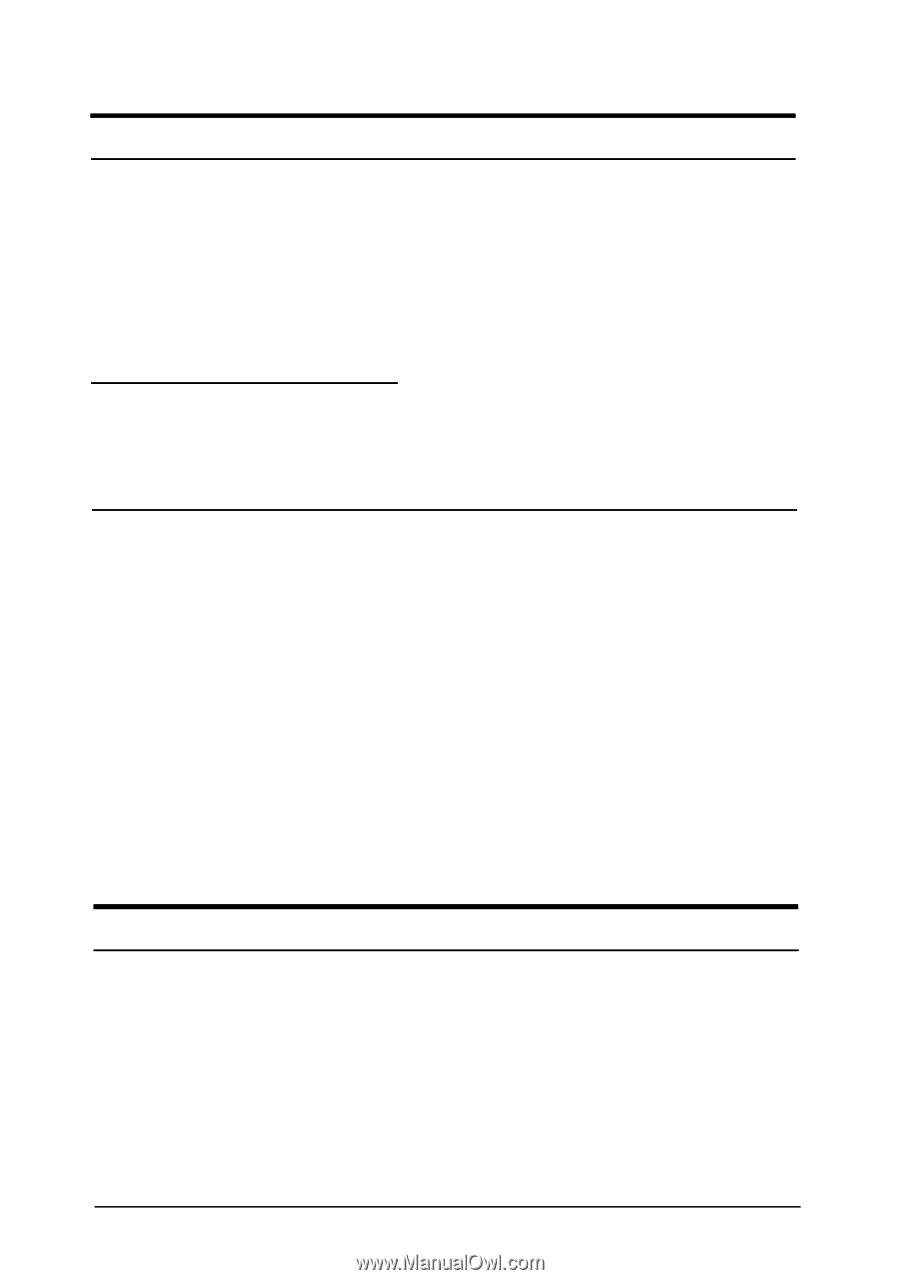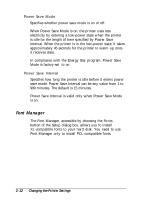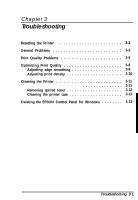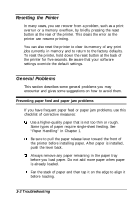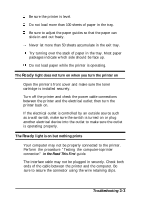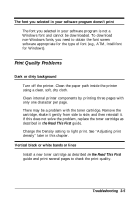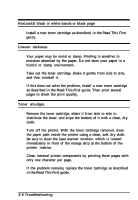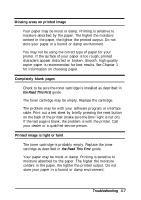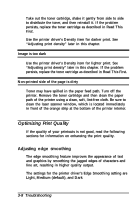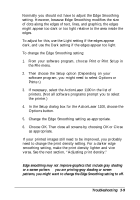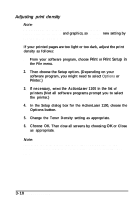Epson ActionLaser 1100 User Manual - Page 44
Print Quality Problems, the Read This First, Troubleshooting 3-5
 |
View all Epson ActionLaser 1100 manuals
Add to My Manuals
Save this manual to your list of manuals |
Page 44 highlights
The font you selected in your software program doesn't print The font you selected in your software program is not a Windows font and cannot be downloaded. To download non-Windows fonts, you need to obtain the font screen software appropriate for the type of font (e.g., ATM, Intellifont for Windows). Print Quality Problems Dark or dirty background Turn off the printer. Clean the paper path inside the printer using a clean, soft, dry cloth. Clean internal printer components by printing three pages with only one character per page. There may be a problem with the toner cartridge. Remove the cartridge, shake it gently from side to side, and then reinstall it. If this does not solve the problem, replace the toner cartridge as described in the Read This First guide. Change the Density setting to light print. See "Adjusting print density" later in this chapter. Vertical black or white bands or lines Install a new toner cartridge as described in the Read This First guide and print several pages to check the print quality. Troubleshooting 3-5