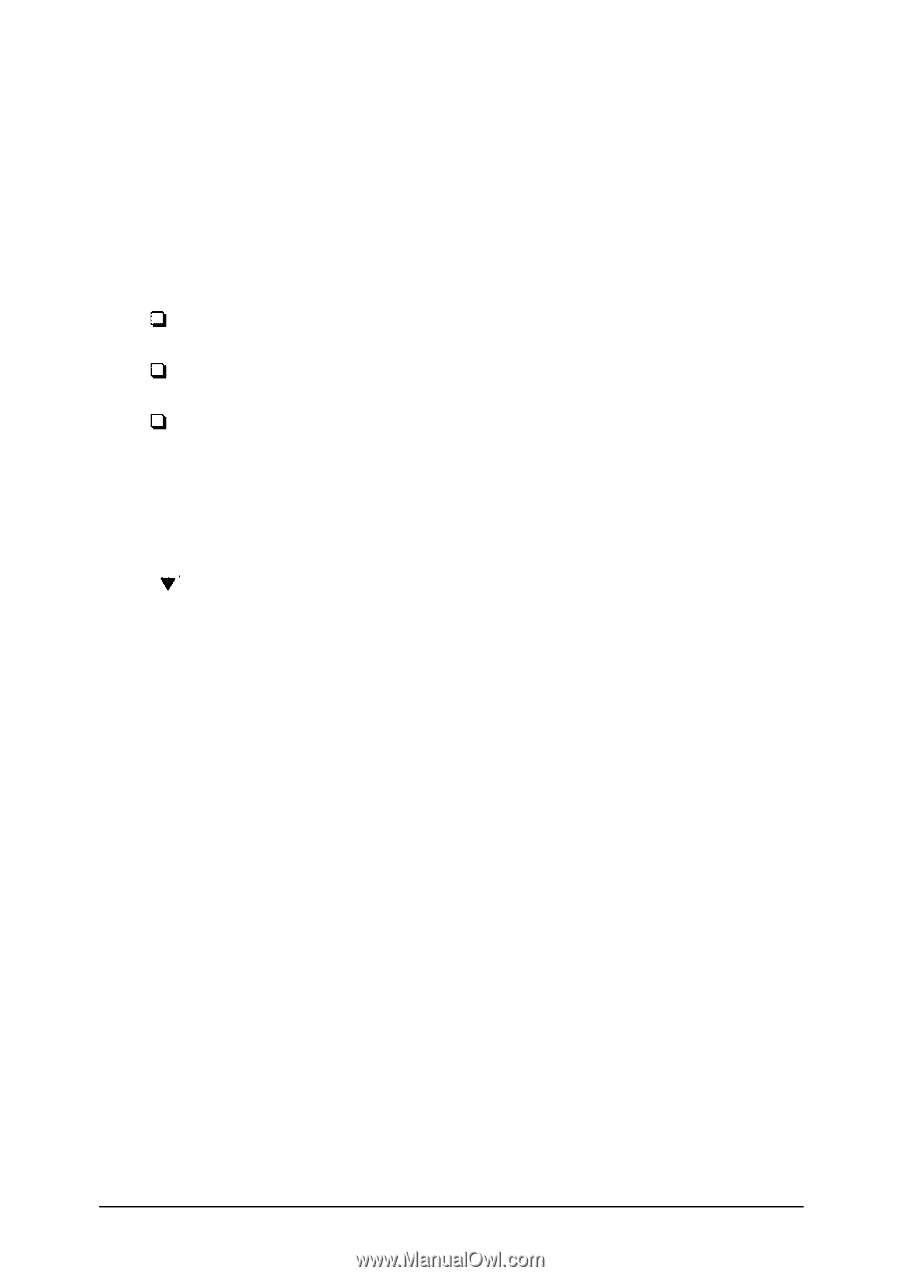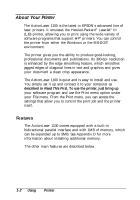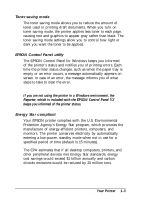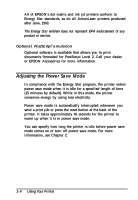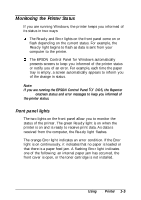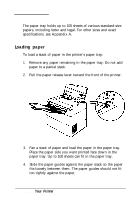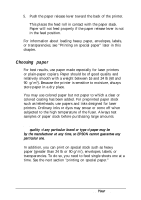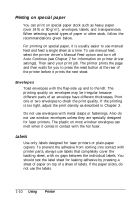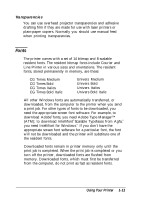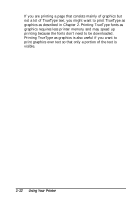Epson ActionLaser 1100 User Manual - Page 22
EPSON Control Panel for Windows, Minimize, EPSON Control Panel
 |
View all Epson ActionLaser 1100 manuals
Add to My Manuals
Save this manual to your list of manuals |
Page 22 highlights
EPSON Control Panel for Windows The EPSON Control Panel for Windows consists of a series of screens that appear automatically whenever the printer status changes and whenever the printer encounters an error. For example, EPSON Control Panel messages appear in the following cases: The paper tray is empty. The printer is warming up. A print error has occurred. For each error, an EPSON Control Panel message informs you of what you can do to correct the problem. The message remains open on top of your software program until you minimize the screen by clicking the Minimize button ( ) in the upper right comer of the message window. To make the EPSON Control Panel message window reappear, double-click the EPSON Control Panel icon at the bottom left comer of your screen. Note: If you are using the EPSON Control Panel for DOS, the Reporter provides on screen status and error messages to keep you informed of the printer status. Using Your Printer 1-7