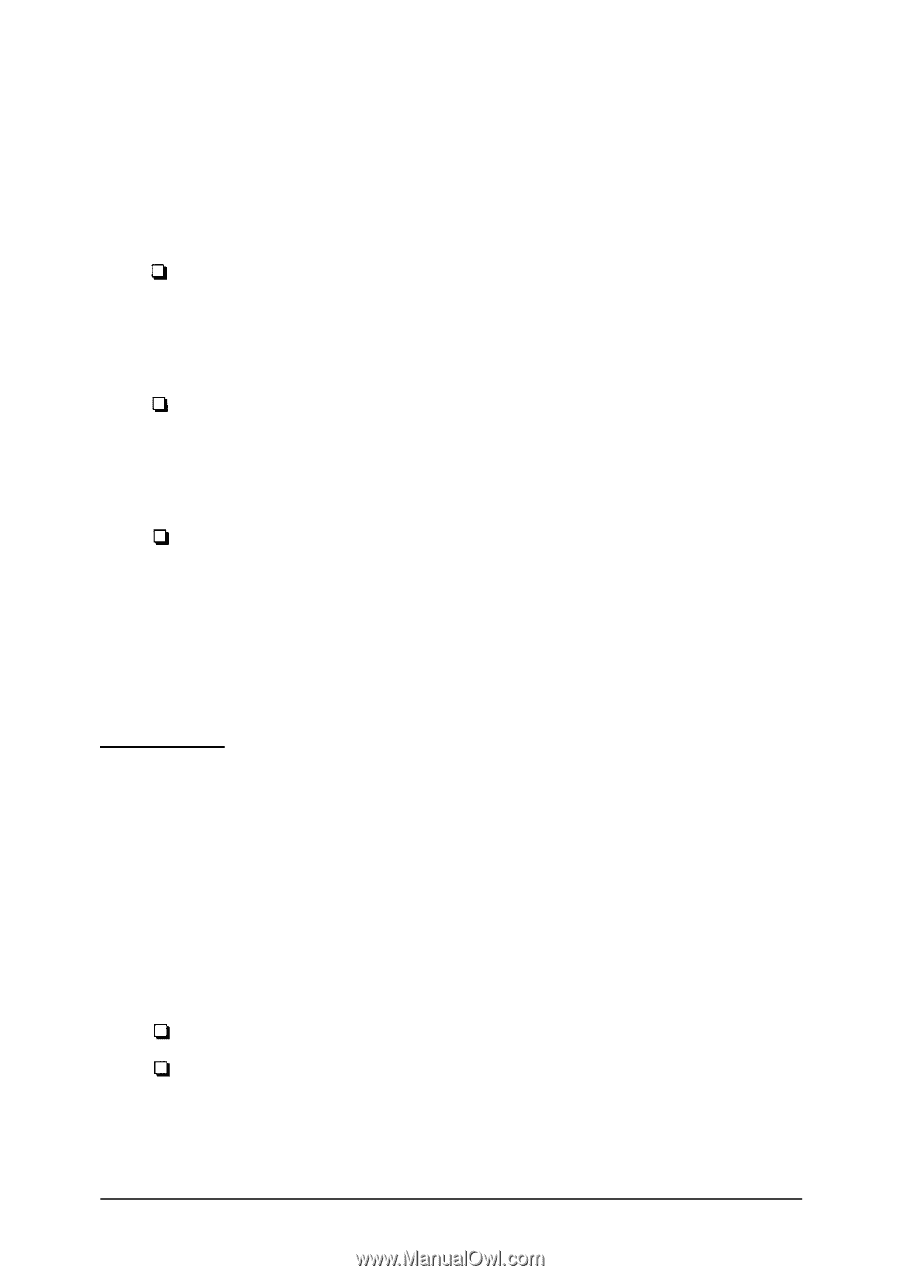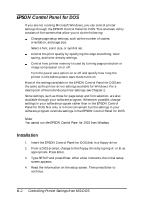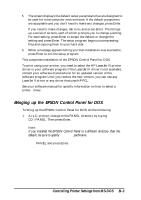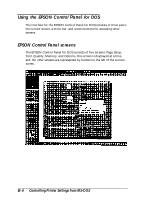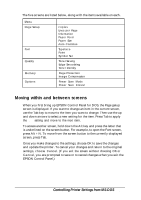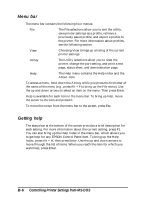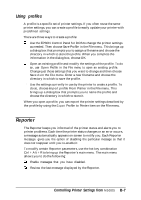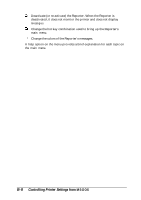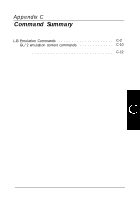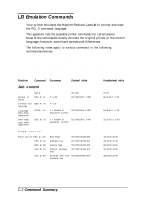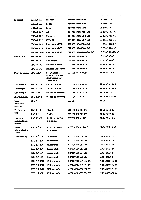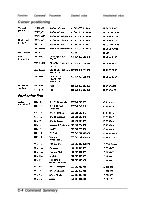Epson ActionLaser 1100 User Manual - Page 67
Using Profiles, Reporter - reviews
 |
View all Epson ActionLaser 1100 manuals
Add to My Manuals
Save this manual to your list of manuals |
Page 67 highlights
Using profiles A profile is a specific set of printer settings. If you often reuse the same printer settings, you can create a profile to easily update your printer with predefined settings. There are three ways to create a profile: Use the EPSON Control Panel for DOS to change the printer settings as needed. Then choose Save Profile in the File menu. This brings up a dialog box that prompts you to assign a filename and choose the directory in which to store the profile. When you complete the information in the dialog box, choose OK. Open an existing profile and modify the settings of the profile. To do so, use Open Profile in the File menu to open an existing profile. Change just those settings that you want to change and then choose Save AS in the File menu. Enter a new filename and choose the directory in which to save the profile. Use the settings currently in use by the printer to create a profile. To do so, choose Import profile From Printer in the File menu. This brings up a dialog box that prompts you to name the profile and choose the directory in which to store it. When you open a profile, you can export the printer settings described by the profile by using the Export Profile to Printer item on the File menu. Reporter The Reporter keeps you informed of the printer status and alerts you to printer problems. Each time the printer status changes or an error occurs, a message automatically appears on screen to notify you. Each Reporter message gives you the option of disabling the particular message so that it does not reappear until you re-enable it. To modify certain Reporter parameters, use the hot key combination Ctrl + Alt + R to bring up the Reporter's main menu. The main menu allows you to do the following: Enable messages that you have disabled. Review the last message displayed by the Reporter. Controlling Printer Settings from MS-DOS B-7