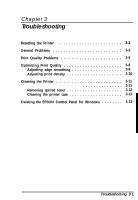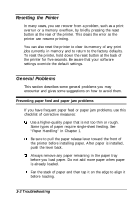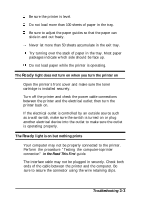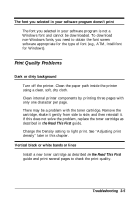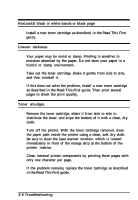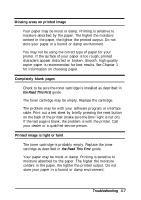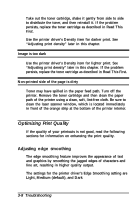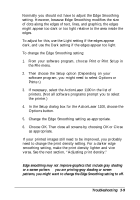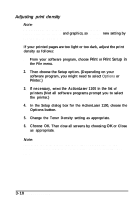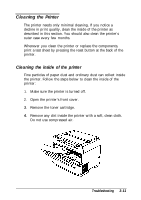Epson ActionLaser 1100 User Manual - Page 45
in the Read This First, First, 6 Troubleshooting
 |
View all Epson ActionLaser 1100 manuals
Add to My Manuals
Save this manual to your list of manuals |
Page 45 highlights
Horizontal black or white bands or black page Install a new toner cartridge as described in the Read This First guide. Uneven darkness Your paper may be moist or damp. Printing is sensitive to moisture absorbed by the paper. Do not store your paper in a humid or damp environment. Take out the toner cartridge, shake it gently from side to side, and then reinstall it. If this does not solve the problem, install a new toner cartridge as described in the Read This First guide. Then print several pages to check the print quality. Toner smudges Remove the toner cartridge, shake it from side to side to distribute the toner, and wipe the bottom of it with a clean, dry cloth. Turn off the printer. With the toner cartridge removed, clean the paper path inside the printer using a clean, soft, dry cloth. Be sure to clean the laser scanner window, which is located immediately in front of the orange strip at the bottom of the printer interior. Clean internal printer components by printing three pages with only one character per page. If the problem remains, replace the toner cartridge as described in the Read This First guide. 3-6 Troubleshooting