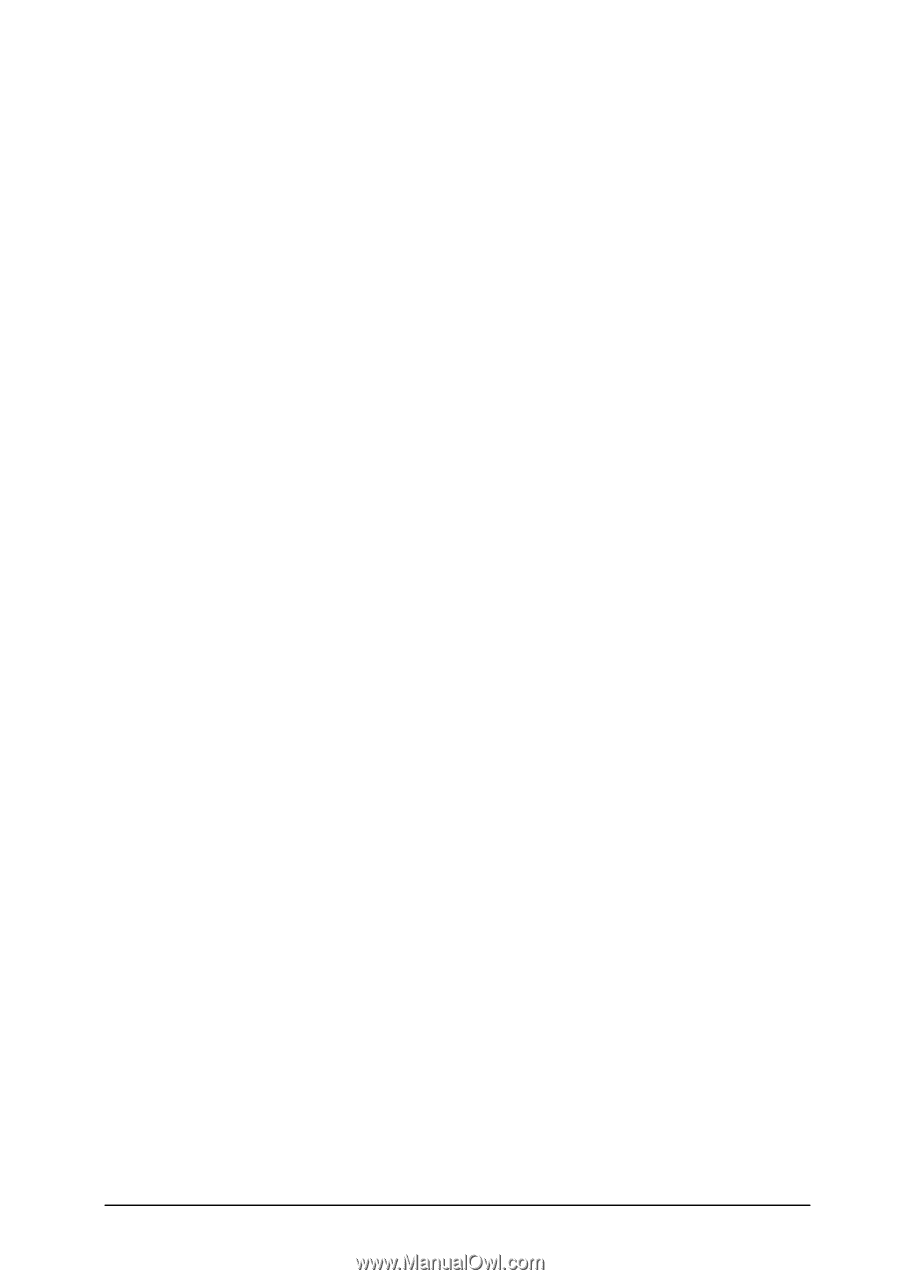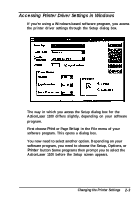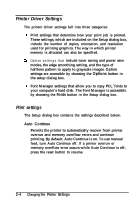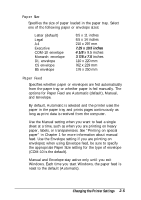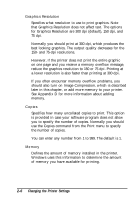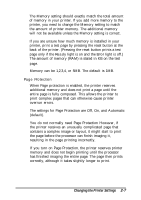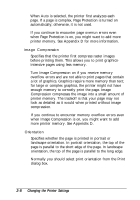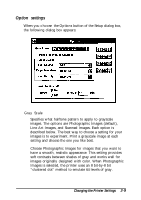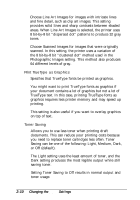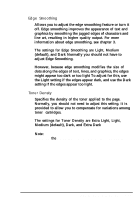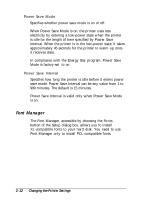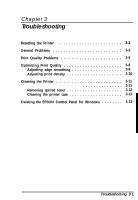Epson ActionLaser 1100 User Manual - Page 35
image Compression, Orientation, when Image Compression is on, you might want to add
 |
View all Epson ActionLaser 1100 manuals
Add to My Manuals
Save this manual to your list of manuals |
Page 35 highlights
When Auto is selected, the printer first analyzes each page. If a page is complex, Page Protection is turned on automatically; otherwise, it is not used. If you continue to encounter page overrun errors even when Page Protection is on, you might want to add more printer memory. See Appendix D for more information. image Compression Specifies that the printer first compress raster images before printing them. This allows you to print graphicsintensive pages using less memory. Turn Image Compression on if you receive memory overflow errors and are not able to print pages that contain a lot of graphics. Graphics require more memory than text; for large or complex graphics, the printer might not have enough memory to correctly print the page. Image Compression compresses the image into a small amount of printer memory. The tradeoff is that your page may not look as detailed as it would when printed without image compression. If you continue to encounter memory overflow errors even when Image Compression is on, you might want to add more printer memory. See Appendix D. Orientation Specifies whether the page is printed in portrait or landscape orientation. In portrait orientation, the top of the page is parallel to the short edge of the page. In landscape orientation, the top of the page is parallel to the long edge. Normally you should select print orientation from the Print dialog box. 2-8 Changing the Printer Settings