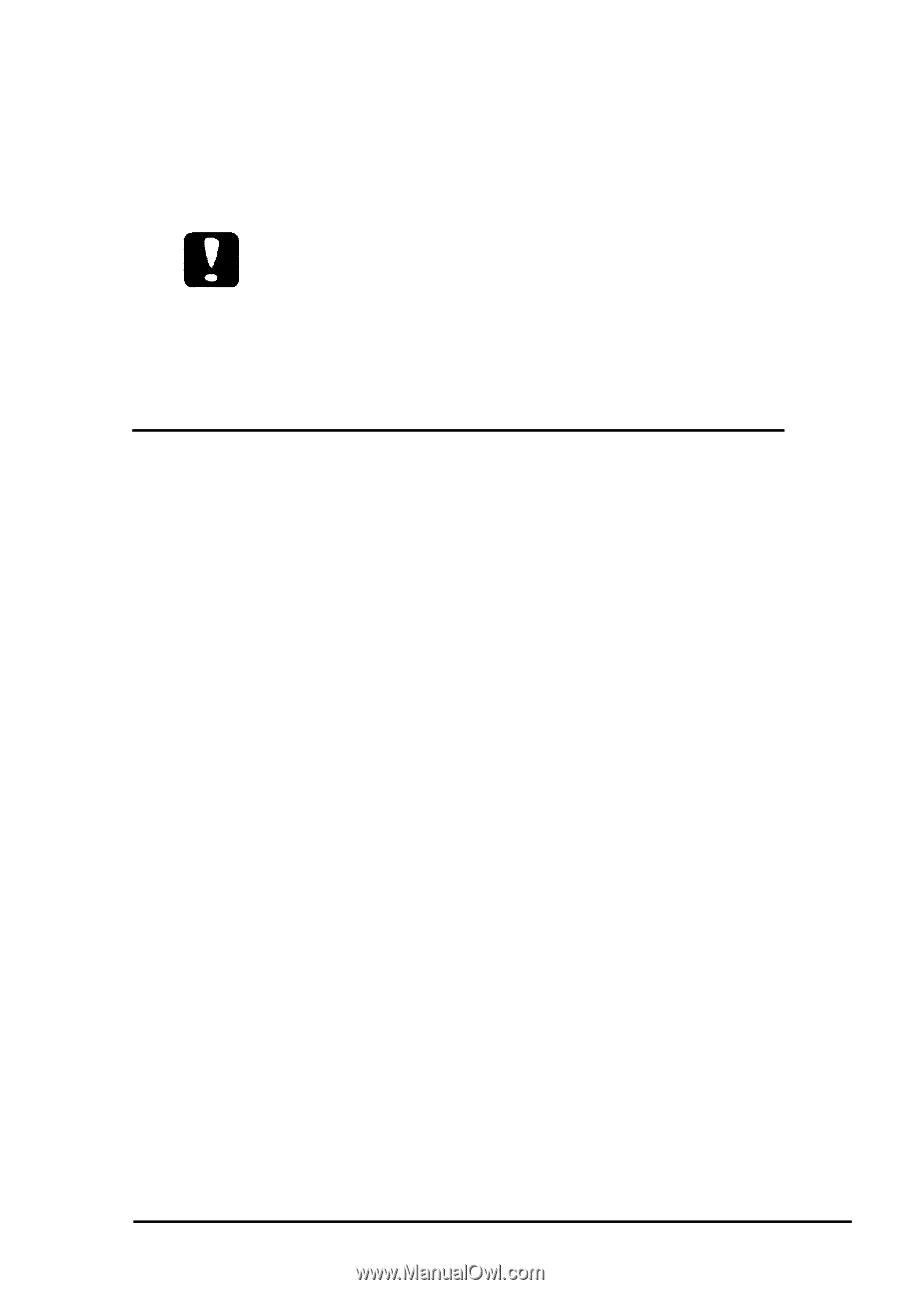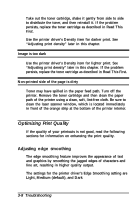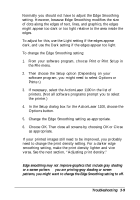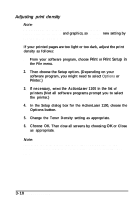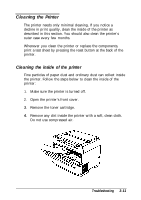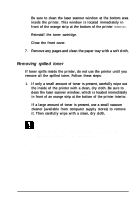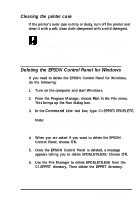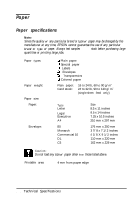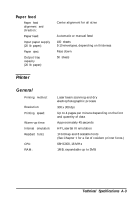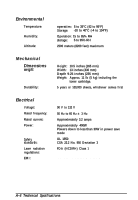Epson ActionLaser 1100 User Manual - Page 52
Cleaning the :Printer Case, Deleting the EPSON Control Panel for Windows, Run in, Command Line
 |
View all Epson ActionLaser 1100 manuals
Add to My Manuals
Save this manual to your list of manuals |
Page 52 highlights
Cleaning the printer case If the printer's outer case is dirty or dusty, turn off the printer and clean it with a soft, clean cloth dampened with a mild detergent. Caution: Never use alcohol or thinner to clean the printer's outer case; these chemicals can damage the components and case. Be careful not to get water on the printer mechanism or any electronic components. Deleting the EPSON Control Panel for Windows If you need to delete the EPSON Control Panel for Windows, do the following: 1. Turn on the computer and start Windows. 2. From the Program Manager, choose Run in the File menu. This brings up the Run dialog box. 3. In the Command Line text box, type C:\EPPRT\EPDELETE. Note: If the EPSON Control Panel is in a directory other than the default EPPRT directory, be sure to specify the correct pathname. 4. When you are asked if you want to delete the EPSON Control Panel, choose OK. 5. Once the EPSON Control Panel is deleted, a message appears telling you to delete EPDELETE.EXE. Choose OK. 6. Use the File Manager to delete EPDELETE.EXE from the C:\EPPRT directory. Then delete the EPPRT directory. Troubleshooting 3-13