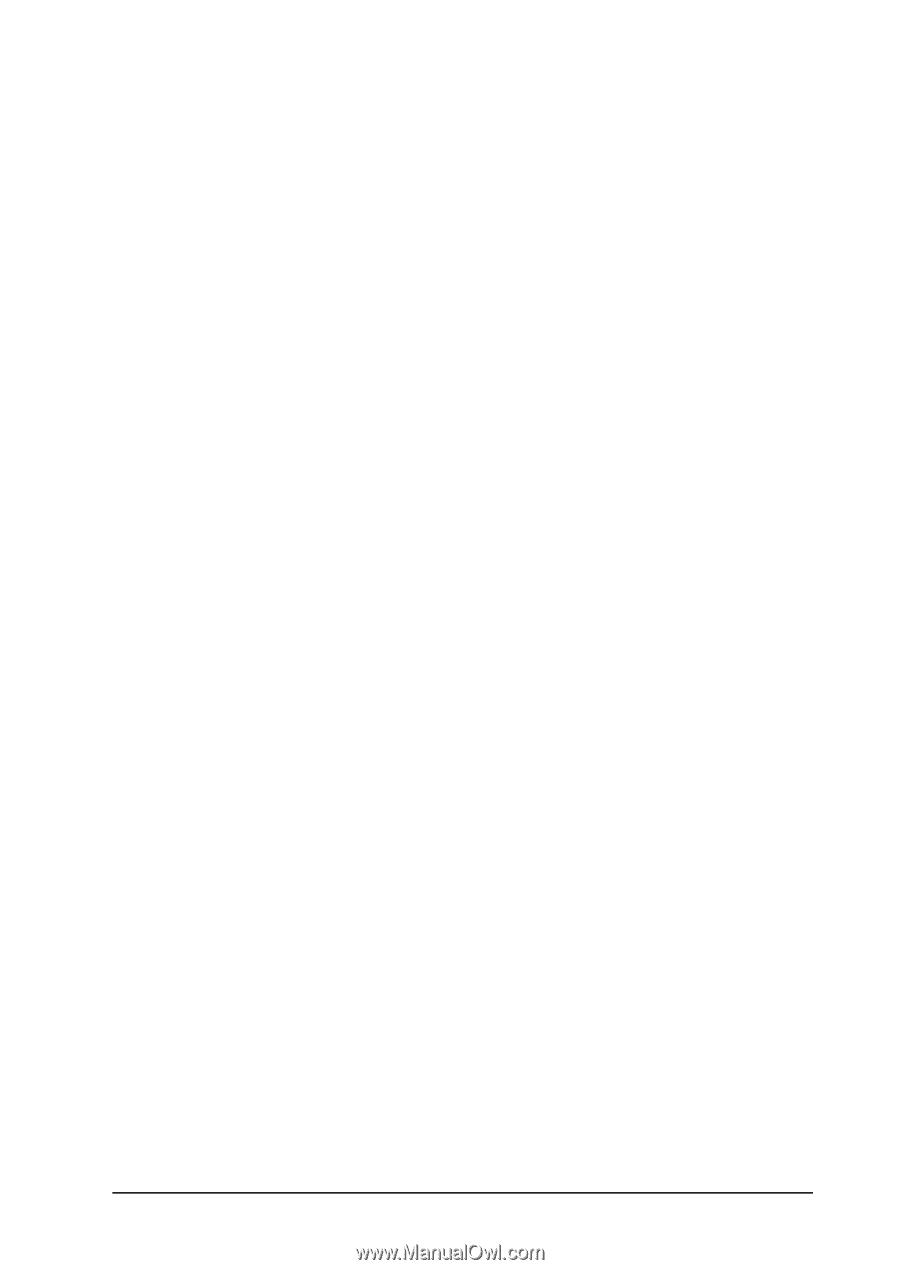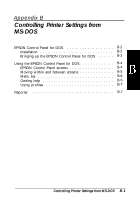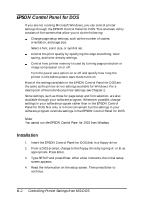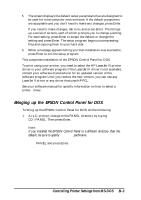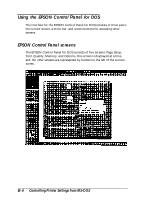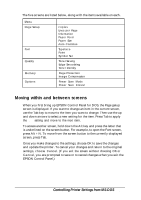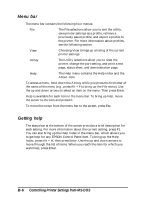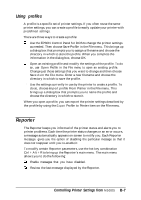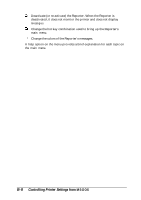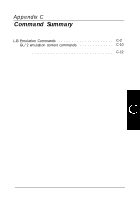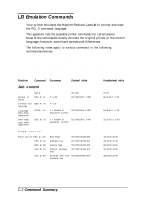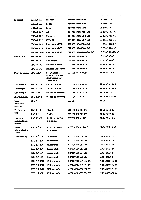Epson ActionLaser 1100 User Manual - Page 66
Menu Bar, Getting Help
 |
View all Epson ActionLaser 1100 manuals
Add to My Manuals
Save this manual to your list of manuals |
Page 66 highlights
Menu bar The menu bar contains the following four menus: File The File selections allow you to exit the utility, save printer settings as a profile, retrieve a previously saved profile, and export a profile to the printer. For more information about profiles, see the following section. View Choosing View brings up a listing of the current printer settings. Utility The Utility selections allow you to reset the printer, change the port setting, and print a test page, status sheet, and demonstration page. Help The Help menu contains the Help index and the About item To access a menu, hold down the Alt key while you press the first letter of the name of the menu (e.g., press Alt + F to bring up the File menu). Use the up and down arrows to select an item on the menu. Then press Enter. Help is available for each item in the menu bar. To bring up help, move the cursor to the item and press F1. To move the cursor from the menu bar to the screen, press Esc. Getting help The status bar at the bottom of the screen provides a brief description for each setting. For more information about the current setting, press F1. You can also bring up the Help Index in the menu bar, which allows you to get help for any EPSON Control Panel item. To bring up the Help Index, press Alt + H, then press Enter. Use the up and down arrows to move through the list of items. When you reach the item for which you want help, press Enter. B-6 Controlling Printer Settings from MS-DOS