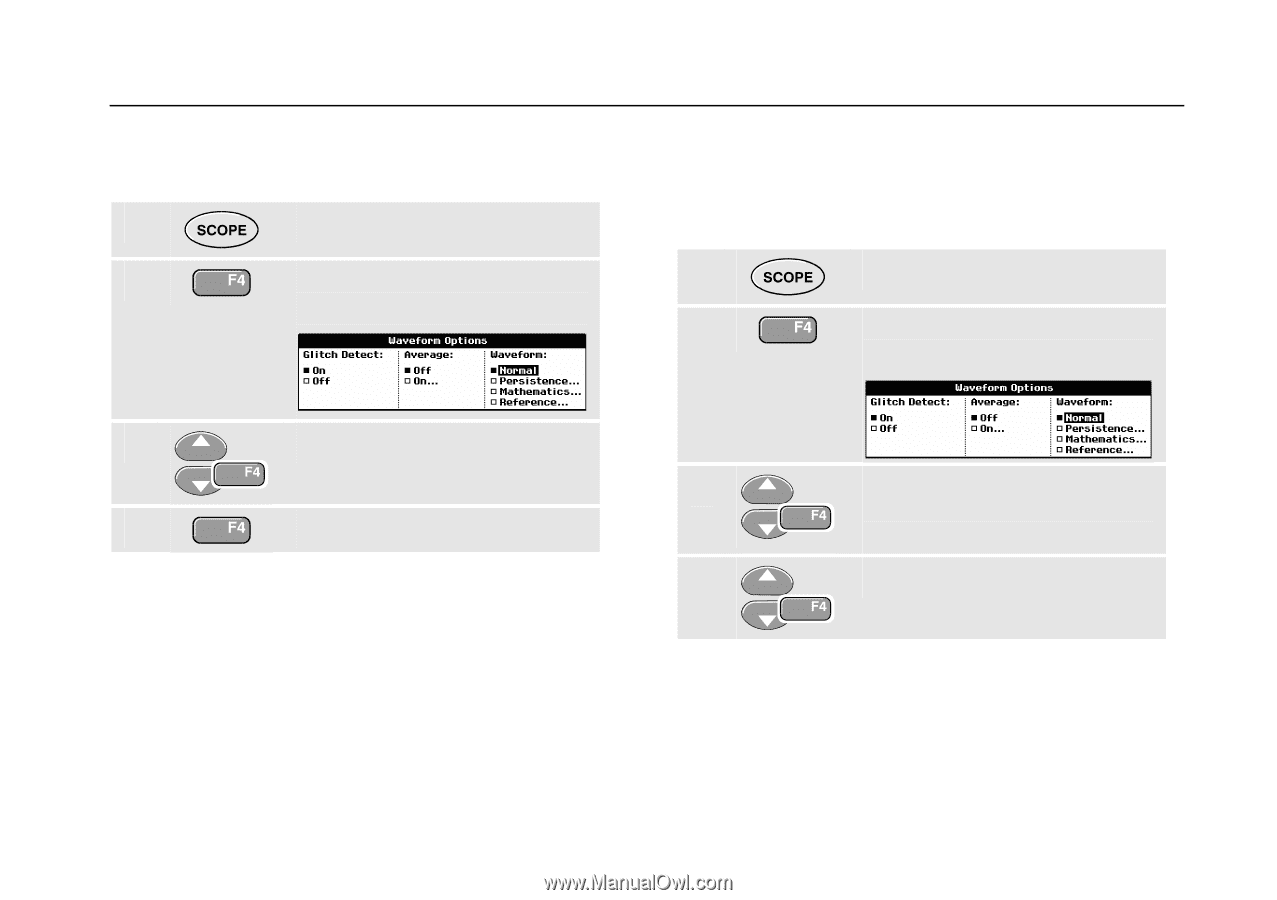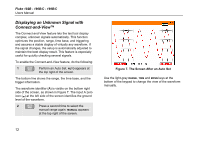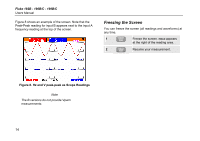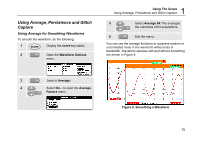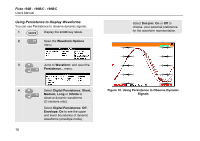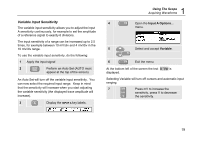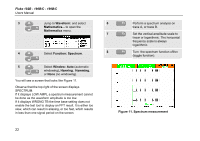Fluke 199C/S FE 192,196,199 C Users Manual - Page 25
Displaying Glitches, Suppressing High Frequency Noise, Waveform Options, Glitch Detect:
 |
View all Fluke 199C/S manuals
Add to My Manuals
Save this manual to your list of manuals |
Page 25 highlights
Displaying Glitches To capture glitches on a waveform, do the following: 1 Display the SCOPE key labels. 2 Open the Waveform Options menu. 1 Using The Scope Using Average, Persistence and Glitch Capture Suppressing High Frequency Noise Switching Glitch Detect to Off will suppress the high frequency noise on a waveform. Averaging will suppress the noise even more. 1 Display the SCOPE key labels. 2 Open the Waveform Options menu. 3 Select Glitch Detect: On 4 Exit the menu. You can use this function to display events (glitches or other asynchronous waveforms) of 50 ns (nanoseconds) or wider, or you can display HF modulated waveforms. When you select the 2 mV/div range Glitch Detect will be turned Off. In the 2 mV/div range you can set Glitch Detect On . 3 Select Glitch Detect: Off, then select Average: On to open the Average menu 4 Select Factor : 8x Tip Glitch capture and average do not affect bandwidth. Further noise suppression is possible with bandwidth limiting filters. See Chapter 1: "Working with Noisy Waveforms". 17