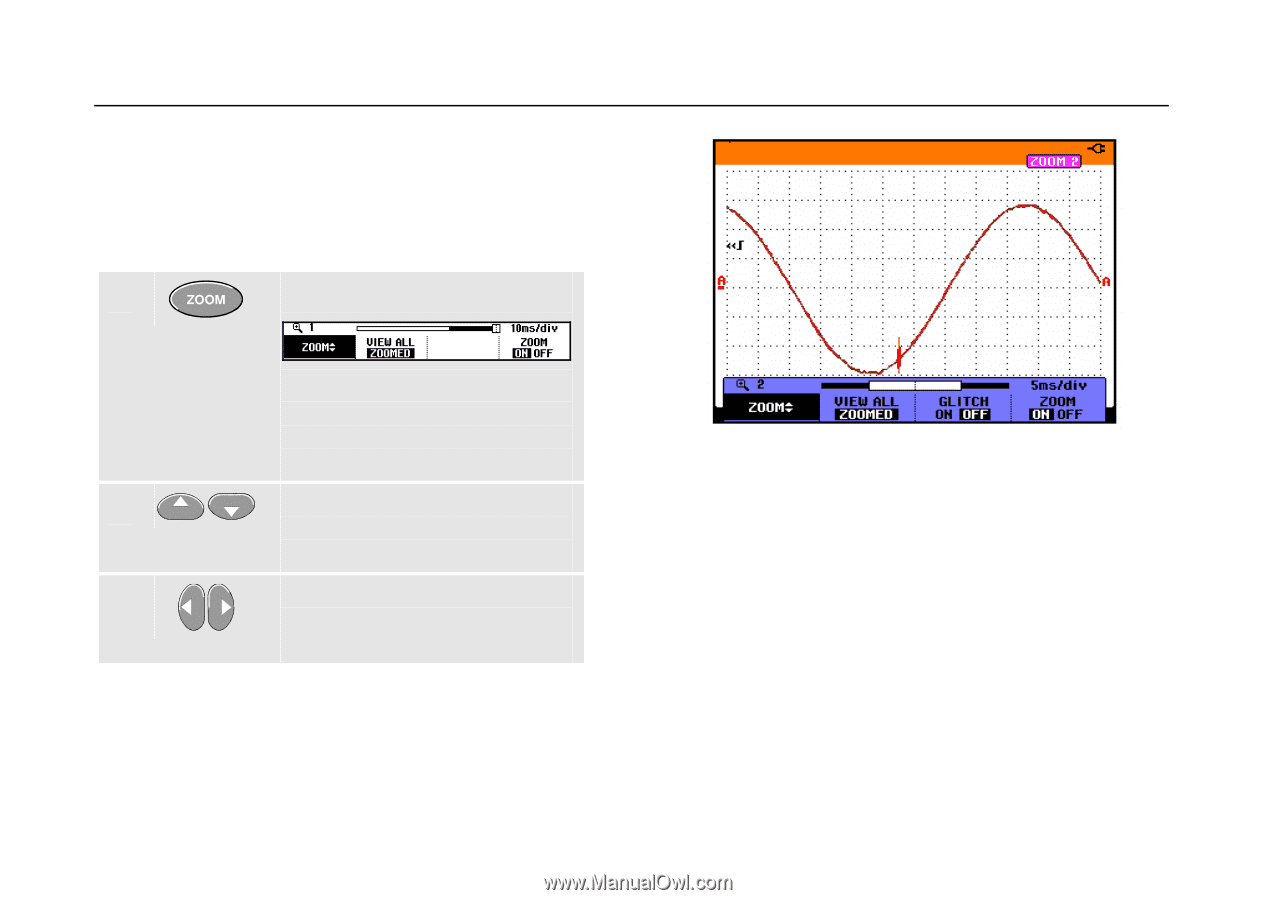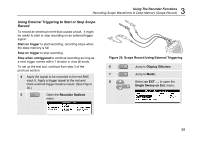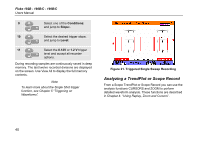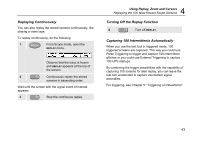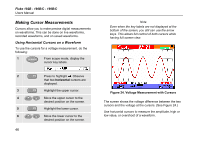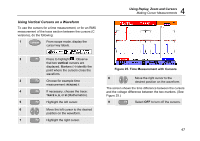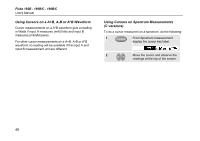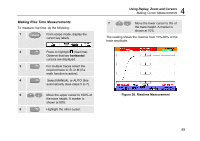Fluke 199C/S FE 192,196,199 C Users Manual - Page 52
Zooming in on a Waveform, Zooming in a Waveform
 |
View all Fluke 199C/S manuals
Add to My Manuals
Save this manual to your list of manuals |
Page 52 highlights
Fluke 192B - 196B/C - 199B/C Users Manual Zooming in on a Waveform To obtain a more detailed view of a waveform, you can zoom in on a waveform using the ZOOM function. To zoom in on a waveform, do the following: 1 Display the ZOOM key labels. Observe that the trace is frozen, ZOOM appears at the top of the screen, and the waveform is magnified. 2 Enlarge (decrease the time/div) or shrink (increase the time/div) the waveform. 3 Scroll. A position bar displays the position of the zoomed part in relation to the total waveform. Tip Even when the key labels are not displayed at the bottom of the screen, you can still use the arrow keys to zoom in and out. 44 Figure 23. Zooming in a Waveform Observe that the bottom of the waveform area displays the zoom ratio, position bar, and time/div (see Figure 23). The zoom range depends on the amount of data samples stored in memory. From this point you can use the cursor function for further measurements on the waveform.