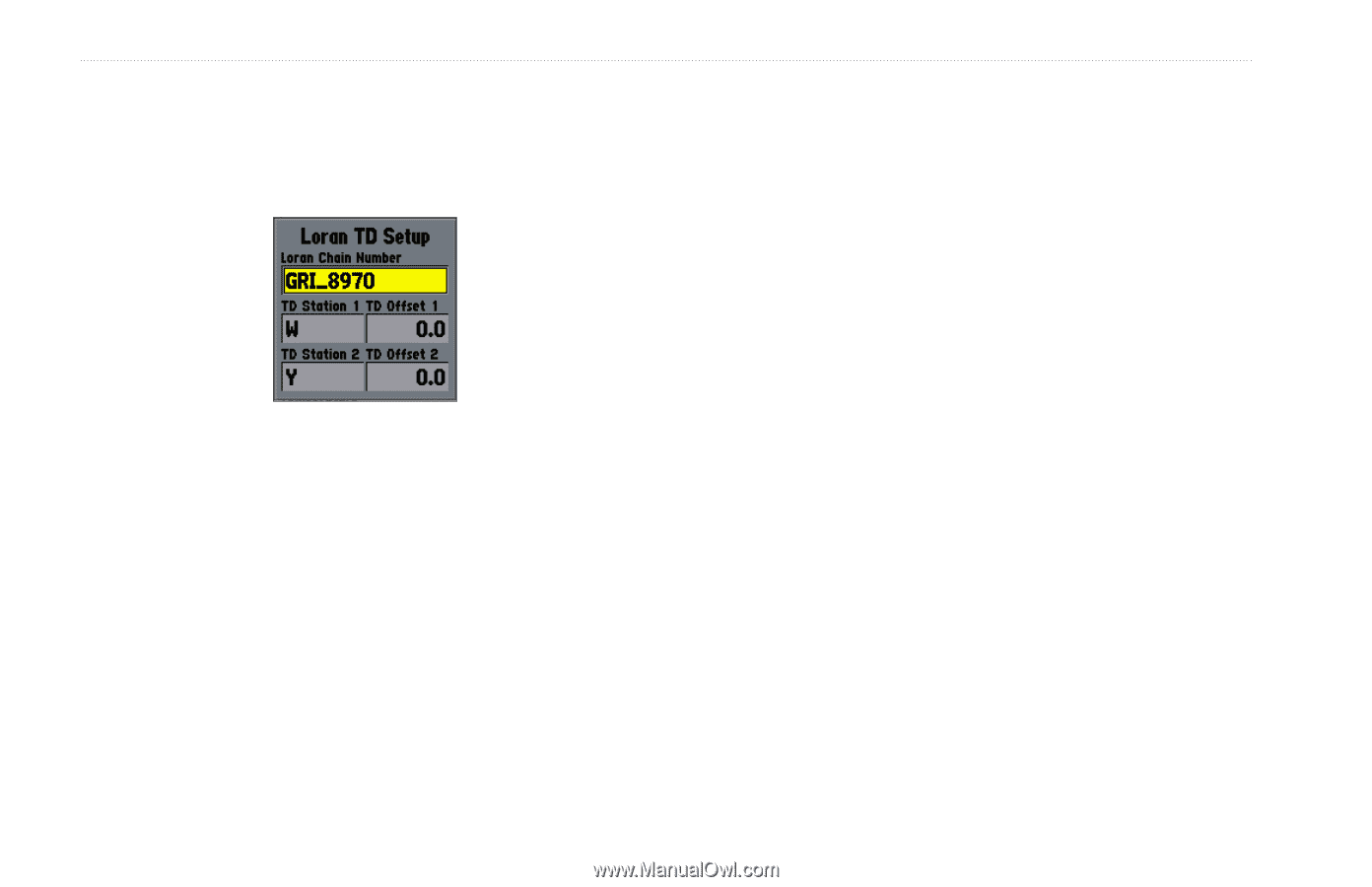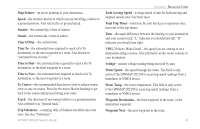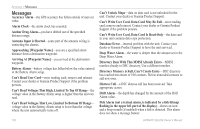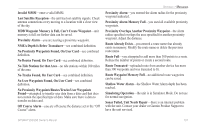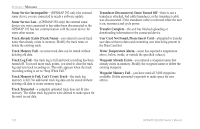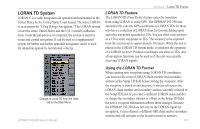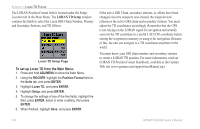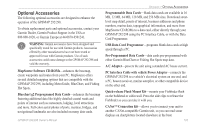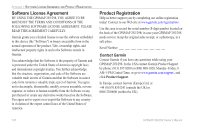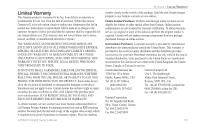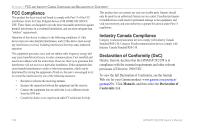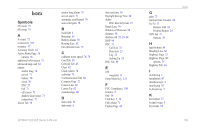Garmin GPSMAP 298C Owner's Manual - Page 110
To set up Loran TD from the Main Menu, LORAN TD Setup
 |
UPC - 753759052072
View all Garmin GPSMAP 298C manuals
Add to My Manuals
Save this manual to your list of manuals |
Page 110 highlights
APPENDIX > LORAN TD SYSTEM The LORAN Position Format field is located under the Setup- Location tab in the Main Menu. The LORAN TD Setup window contains the fields to select the Loran GRI-Chain Number, Primary and Secondary Stations, and TD Offsets. Loran TD Setup Page To set up Loran TD from the Main Menu: 1. Press and hold ADJ/MENU to show the Main Menu. 2. Using the ROCKER, highlight the Position Format field on the Units tab, and press ENTER. 3. Highlight Loran TD, and press ENTER. 4. Highlight Setup, and press ENTER. 5. To change the settings of any of the five fields, highlight the field, press ENTER, select or enter a setting, then press ENTER. 6. When finished, highlight Save, and press ENTER. If the active GRI Chain, secondary stations, or offsets have been changed since the waypoint was created, the waypoint now references the active GRI-chain and secondary stations. You must adjust the TD coordinates accordingly. Remember that the GPS is not relying on the LORAN signal for navigation and actually converts the TD coordinate to a useful LAT/LON coordinate before storing the waypoint to memory or using it for navigation. Because of this, the unit can navigate to a TD coordinate anywhere in the world. You must know your GRI chain number and secondary stations to create a LORAN TD position. For more information, read our LORAN TD Position Format Handbook, available at the Garmin Web site (www.garmin.com/support/userManual.jsp.) 104 GPSMAP 292/298 Owner's Manual