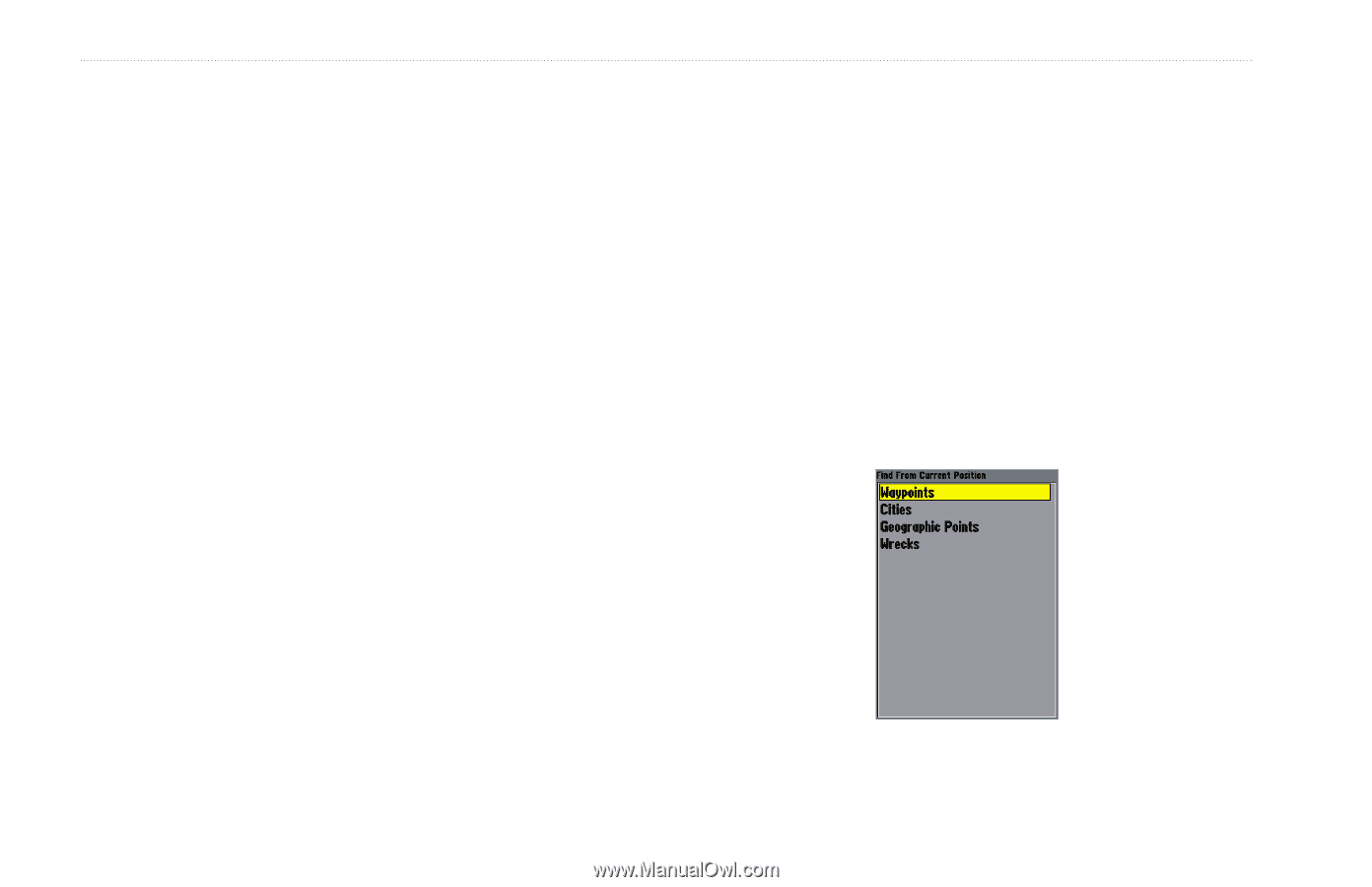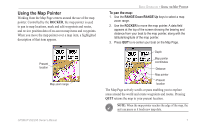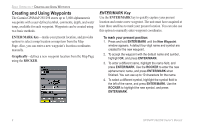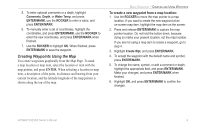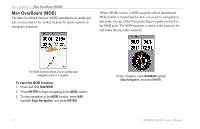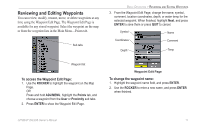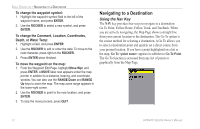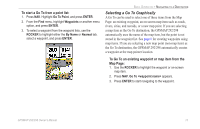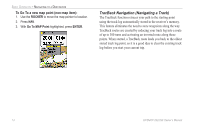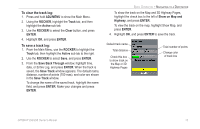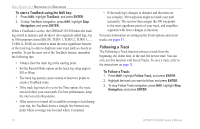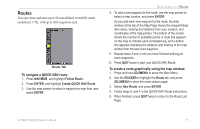Garmin GPSMAP 298C Owner's Manual - Page 18
Navigating to a Destination, Using the Nav Key
 |
UPC - 753759052072
View all Garmin GPSMAP 298C manuals
Add to My Manuals
Save this manual to your list of manuals |
Page 18 highlights
BASIC OPERATION > NAVIGATING TO A DESTINATION To change the waypoint symbol: 1. Highlight the waypoint symbol field to the left of the waypoint name, and press ENTER. 2. Use the ROCKER to select a new symbol, and press ENTER. To change the Comment, Location, Coordinates, Depth, or Water Temp: 1. Highlight a field, and press ENTER. 2. Use the ROCKER to edit or enter the data. To move to the next character, press right on the ROCKER. 3. Press ENTER when finished. To move the waypoint on the map: 1. From the Waypoint Edit Page, highlight Move Wpt, and press ENTER. A MOVE label now appears under the map pointer in addition to a distance, bearing, and coordinate window. You can also use the RANGE Down and RANGE Up keys to zoom the map. The map zoom range appears in the lower-right corner. 2. Use the ROCKER to point to the new location, and press ENTER. 3. To stop the move process, press QUIT. Navigating to a Destination Using the Nav Key The NAV key provides four ways to navigate to a destination: Go To Point, Follow Route, Follow Track, and TracBack. When you are actively navigating, the Map Page shows a straight line from your current location to the destination. The Go To option is the easiest method for selecting a destination. A Go To allows you to select a destination point and quickly set a direct course from your present location. If you have a point highlighted on a list or the map, Go To appears in addition to Go To Point. The Go To function is accessed from any list of points or graphically from the Map Page. 12 GPSMAP 292/298 Owner's Manual