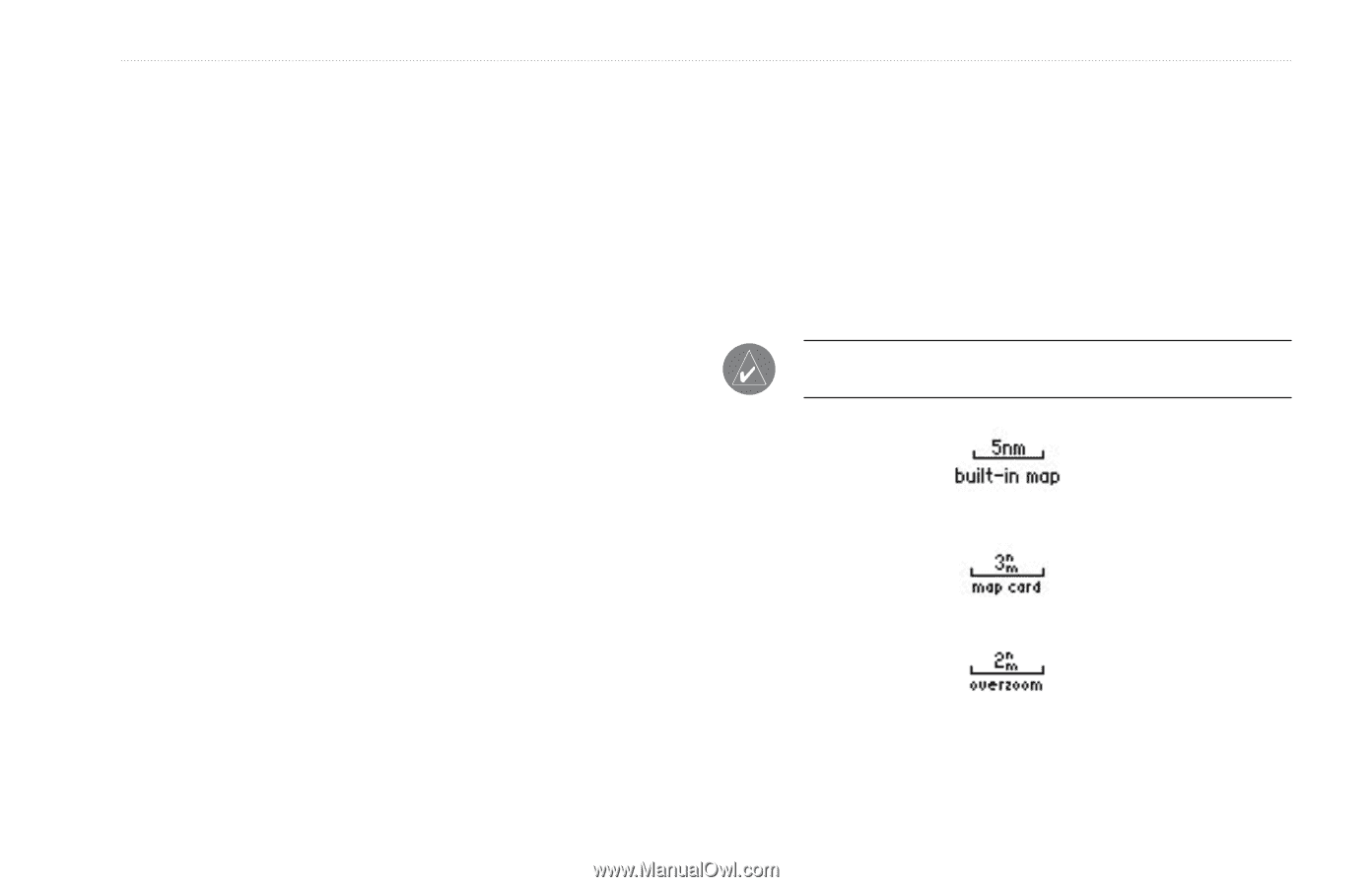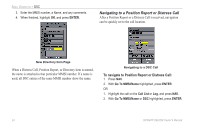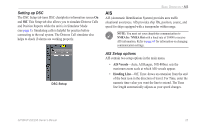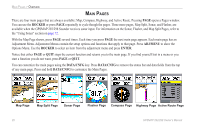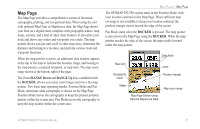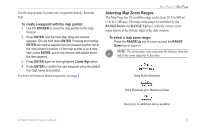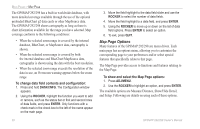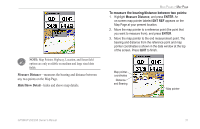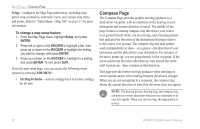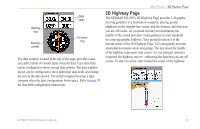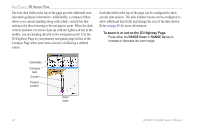Garmin GPSMAP 298C Owner's Manual - Page 35
Selecting Map Zoom Ranges, RANGE Down, RANGE Up
 |
UPC - 753759052072
View all Garmin GPSMAP 298C manuals
Add to My Manuals
Save this manual to your list of manuals |
Page 35 highlights
Use the map pointer to create new waypoints directly from the map. To create a waypoint with the map pointer: 1. Use the ROCKER to move the map pointer to the map location. 2. Press ENTER, and the New Map Waypoint window appears. (Do not hold down ENTER. Pressing and holding ENTER will mark a waypoint at your present position not at the map pointer's position.) If the map pointer is on a map item, press ENTER, and a new window with details about the item appears. 3. Press ENTER again on the highlighted Create Wpt option. 4. Press ENTER to confirm the new waypoint using the default four-digit name and symbol. For more information about waypoints, see page 8. MAIN PAGES > MAP PAGE Selecting Map Zoom Ranges The Map Page has 28 available range scales from 20 ft to 800 mi (5 m to 1,200 km.) The map zoom range is controlled by the RANGE Down and RANGE Up keys, with the current zoom range shown at the bottom-right of the data window. To select a map zoom range: Press the RANGE Up key to zoom out and the RANGE Down key to zoom in. NOTE: The zoom range value represents the distance from one end of the zoom range bar to the other. Using Built-In Basemap Using BlueChart g2 or MapSource Data Overzoom, no additional data is available GPSMAP 292/298 Owner's Manual 29