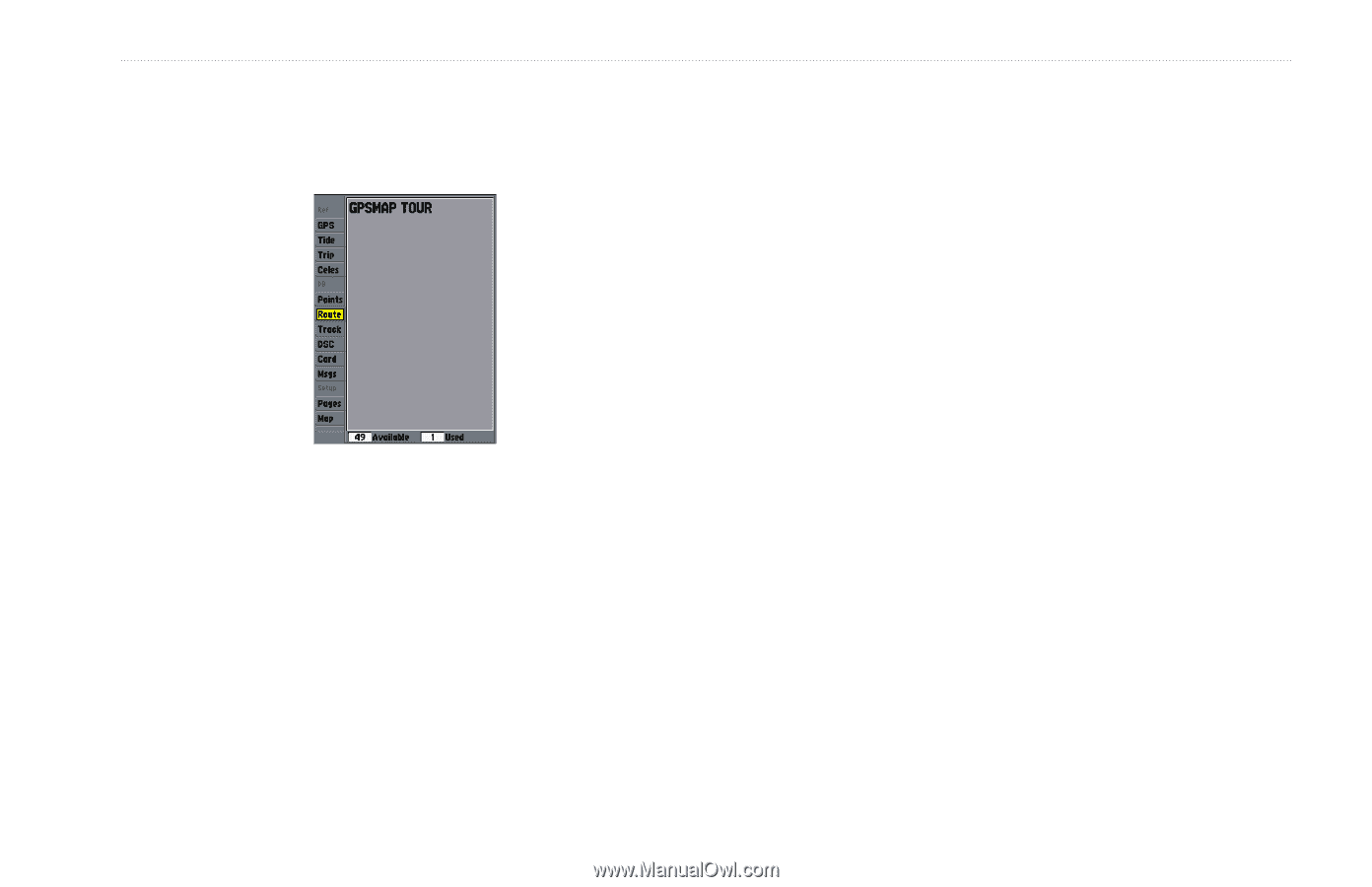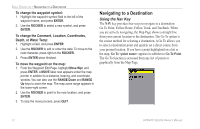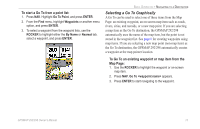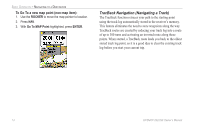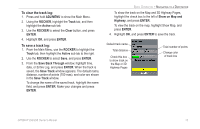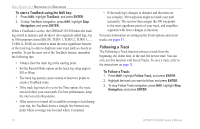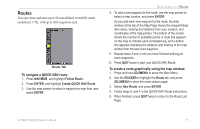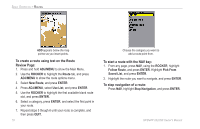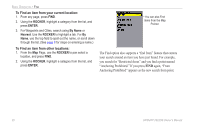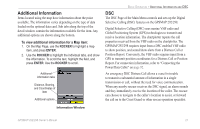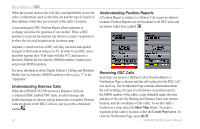Garmin GPSMAP 298C Owner's Manual - Page 23
Routes, To navigate a QUICK NAV route, To create a route graphically using the map window
 |
UPC - 753759052072
View all Garmin GPSMAP 298C manuals
Add to My Manuals
Save this manual to your list of manuals |
Page 23 highlights
Routes You can create and store up to 50 user-defined reversible routes (numbered 1-50), with up to 300 waypoints each. Route Tab To navigate a QUICK NAV route: 1. Press NAV/MOB, and highlight Follow Route. 2. Press ENTER, and highlight Create QUICK NAV Route. 3. Use the map pointer to select a waypoint or map item, and press ENTER. BASIC OPERATION > ROUTES 4. To add a new waypoint to the route, use the map pointer to select a map location, and press ENTER. As you add each new waypoint to the route, the data window at the top of the Map Page shows the waypoint/map item name, bearing and distance from your location, and coordinates of the map pointer. The bottom of the screen shows the number of available points. A route line appears on the map to indicate each completed leg, and a dotted line appears indicating the distance and bearing to the map pointer from the last route waypoint. 5. Repeat steps 3 and 4 until you have finished defining all route waypoints. 6. Press QUIT twice to start your QUICK NAV Route. To create a route graphically using the map window: 1. Press and hold ADJ/MENU to show the Main Menu. 2. Use the ROCKER to highlight the Route tab, and press ADJ/MENU to show the route options page 3. Select New Route, and press ENTER. 4. Follow steps 3, and 4 in the QUICK NAV Route instructions. 5. When finished, press QUIT twice to return to the Route List Page. GPSMAP 292/298 Owner's Manual 17