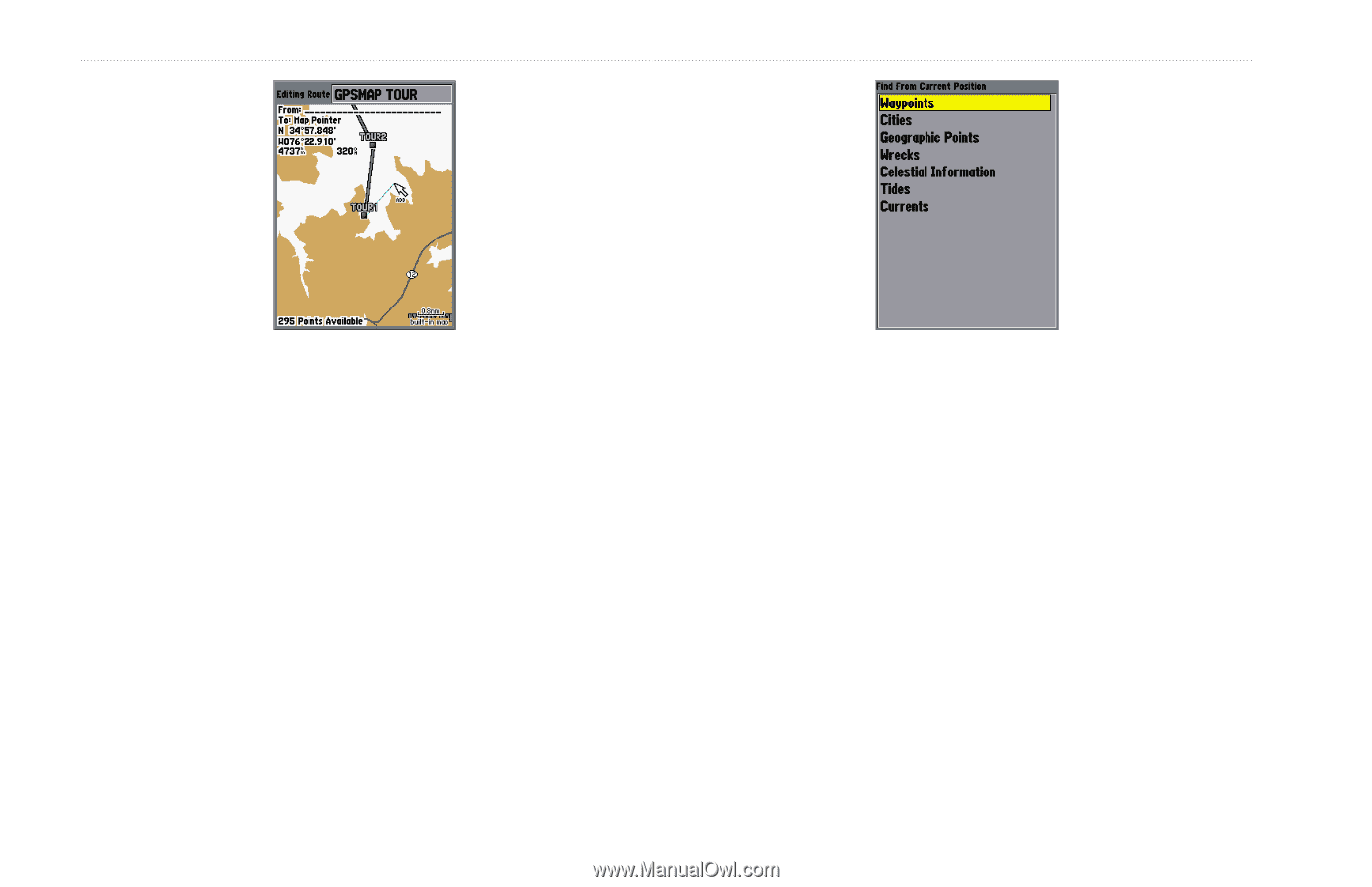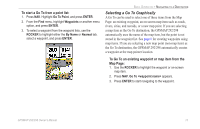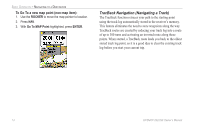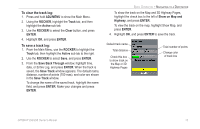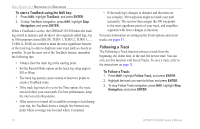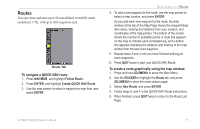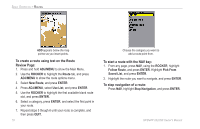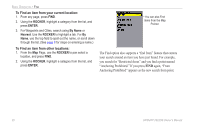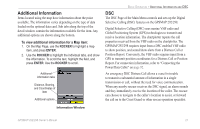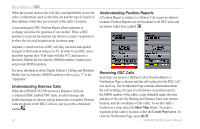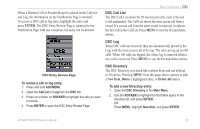Garmin GPSMAP 298C Owner's Manual - Page 24
To create a route using text on the Route, Review To start a route with the NAV key
 |
UPC - 753759052072
View all Garmin GPSMAP 298C manuals
Add to My Manuals
Save this manual to your list of manuals |
Page 24 highlights
BASIC OPERATION > ROUTES ADD appears below the map pointer as you insert points. To create a route using text on the Route Review Page: 1. Press and hold ADJ/MENU to show the Main Menu. 2. Use the ROCKER to highlight the Route tab, and press ADJ/MENU to show the route options menu. 3. Select New Route, and press ENTER. 4. Press ADJ/MENU, select Use List, and press ENTER. 5. Use the ROCKER to highlight the first available blank route slot, and press ENTER. 6. Select a category, press ENTER, and select the first point in your route. 7. Repeat steps 5 though 6 until your route is complete, and then press QUIT. 18 Choose the category you want to add a route point from. To start a route with the NAV key: 1. From any page, press NAV, using the ROCKER, highlight Follow Route, and press ENTER. Highlight Pick From Saved List, and press ENTER. 2. Highlight the route you want to navigate, and press ENTER. To stop navigation of a route: Press NAV, highlight Stop Navigation, and press ENTER. GPSMAP 292/298 Owner's Manual