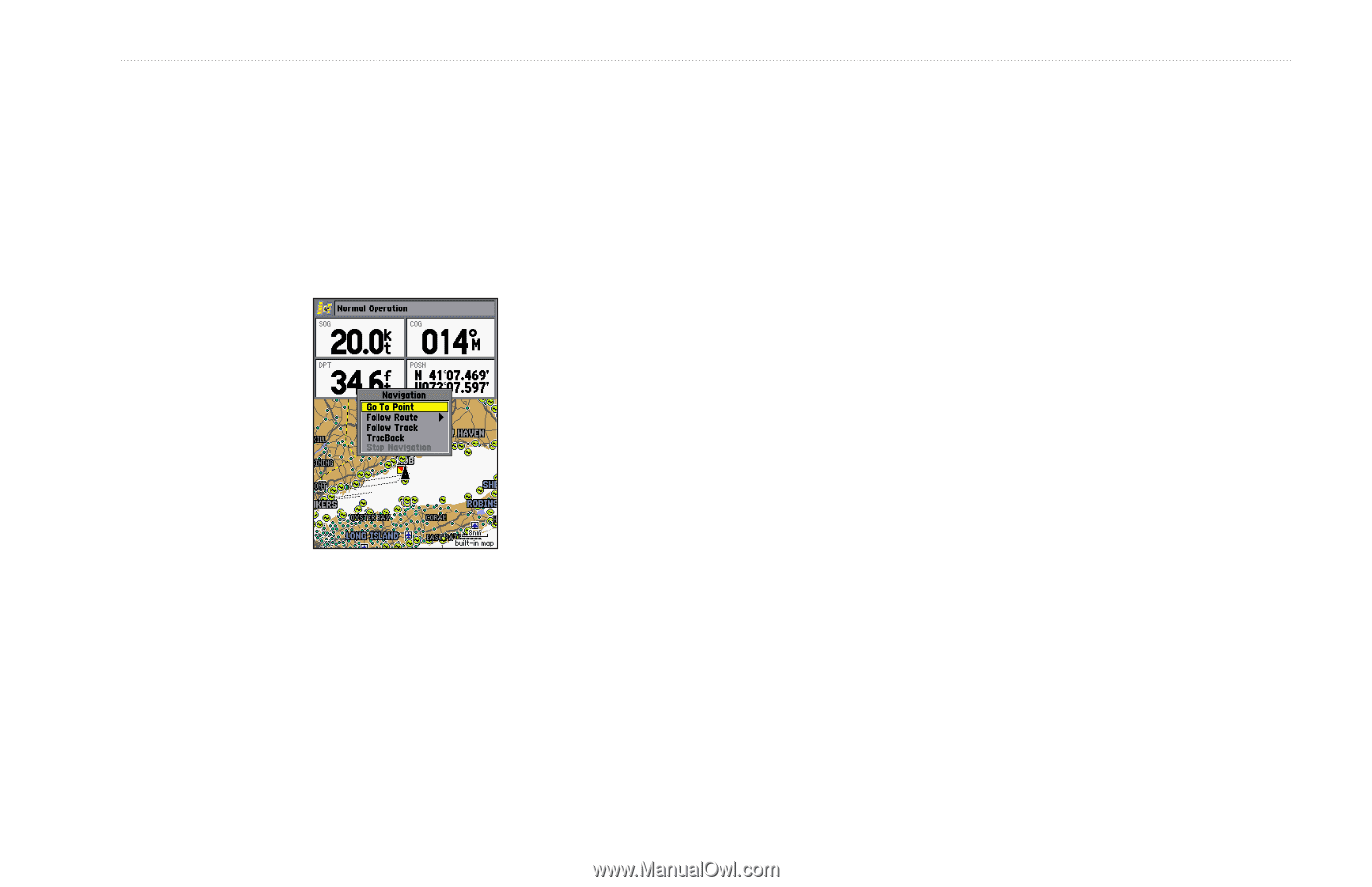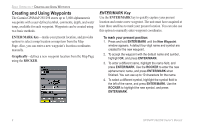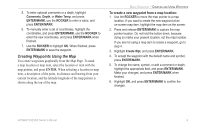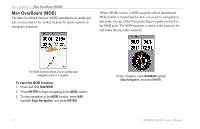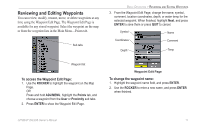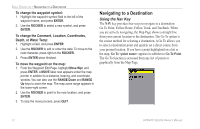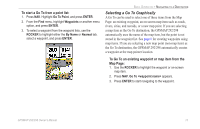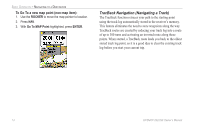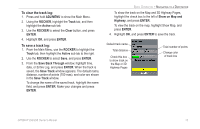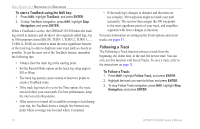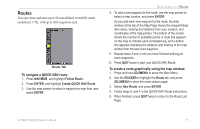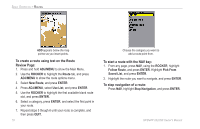Garmin GPSMAP 298C Owner's Manual - Page 19
Selecting a Go To Graphically, To start a Go To from a point list
 |
UPC - 753759052072
View all Garmin GPSMAP 298C manuals
Add to My Manuals
Save this manual to your list of manuals |
Page 19 highlights
To start a Go To from a point list: 1. Press NAV. Highlight Go To Point, and press ENTER. 2. From the Find menu, highlight Waypoints or another menu option, and press ENTER. 3. To select a waypoint from the waypoint lists, use the ROCKER to highlight either the By Name or Nearest tab, select a waypoint, and press ENTER. BASIC OPERATION > NAVIGATING TO A DESTINATION Selecting a Go To Graphically A Go To can be used to select one of three items from the Map Page: an existing waypoint, an on-screen map item such as roads, rivers, cities, and navaids, or a new map point. If you are selecting a map item as the Go To destination, the GPSMAP 292/298 automatically uses the name of the map item, but the point is not stored in the waypoint list. See page 8 for creating waypoints using map items. If you are selecting a new map point (non-map item) as the Go To destination, the GPSMAP 292/298 automatically creates a waypoint at the map pointer location. To Go To an existing waypoint or map item from the Map Page: 1. Use the ROCKER to highlight the waypoint or on-screen map item. 2. Press NAV. Go To appears. 3. Press ENTER to start navigating to the waypoint. GPSMAP 292/298 Owner's Manual 13