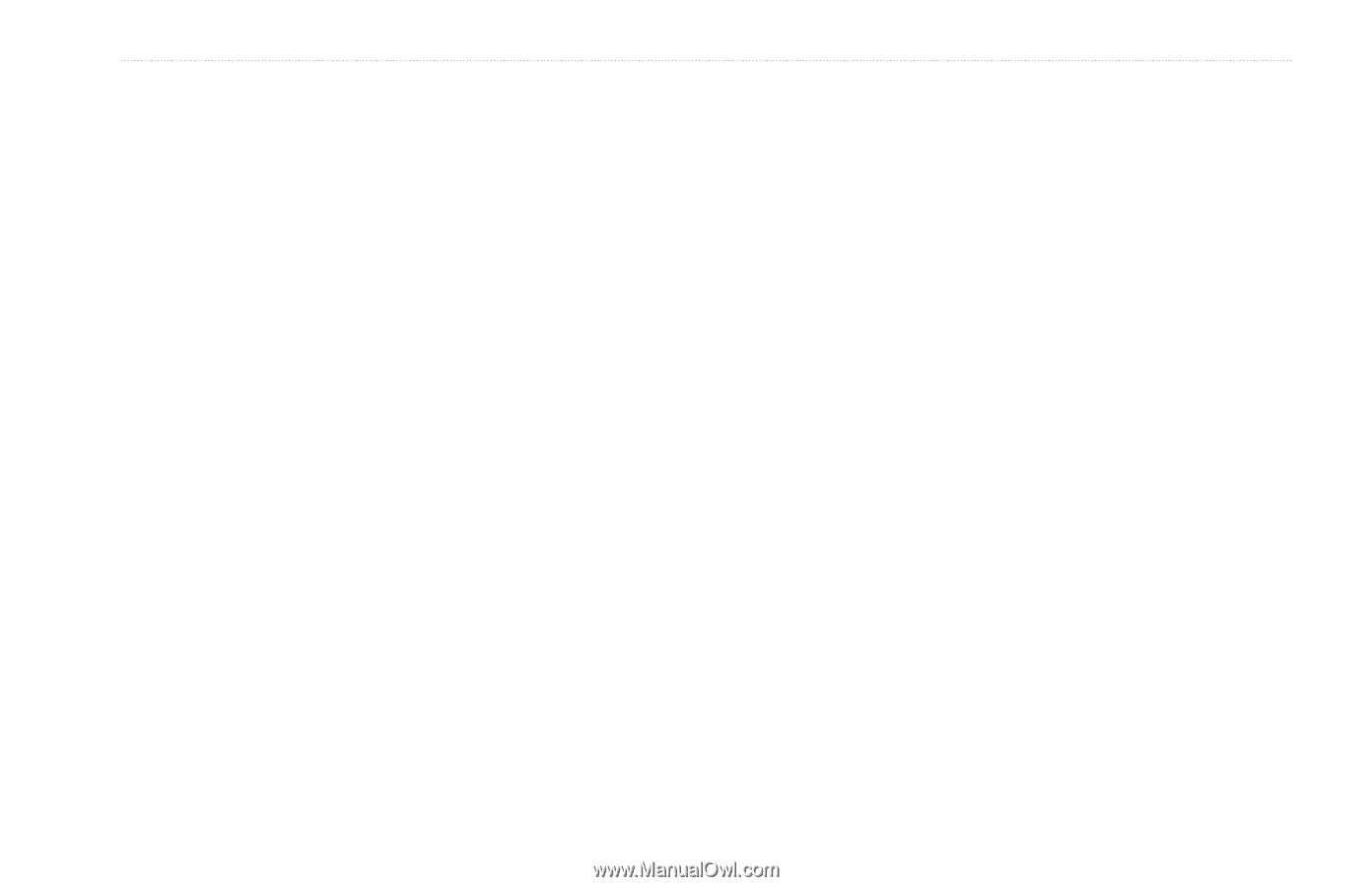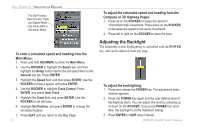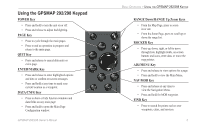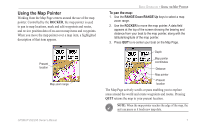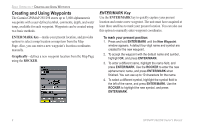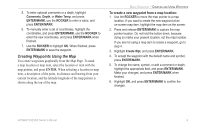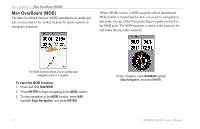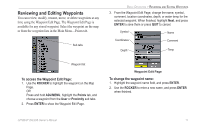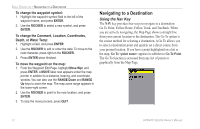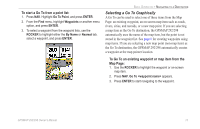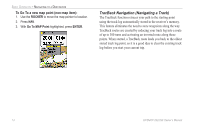Garmin GPSMAP 298C Owner's Manual - Page 15
Creating Waypoints Using the Map, To create a new waypoint from a map location
 |
UPC - 753759052072
View all Garmin GPSMAP 298C manuals
Add to My Manuals
Save this manual to your list of manuals |
Page 15 highlights
5. To enter optional comments or a depth, highlight Comments, Depth, or Water Temp, and press ENTER/MARK, use the ROCKER to enter a value, and press ENTER/MARK. 6. To manually enter a set of coordinates, highlight the coordinates, and press ENTER/MARK, use the ROCKER to enter the new coordinates, and press ENTER/MARK when finished. 7. Use the ROCKER to highlight OK. When finished, press ENTER/MARK to save the waypoint. Creating Waypoints Using the Map You create waypoints graphically from the Map Page. To mark a map location or map item, select the location or item with the map pointer, and press ENTER. When selecting a location or map item, a description of the point, its distance and bearing from your current location, and the latitude/longitude of the map pointer is shown along the top of the map. BASIC OPERATION > CREATING AND USING WAYPOINTS To create a new waypoint from a map location: 1. Use the ROCKER to move the map pointer to a map location. If you want to create the new waypoint at an on-screen map item, highlight the map item on the screen. 2. Press and release ENTER/MARK to capture the map pointer location. Do not hold the button down, because doing so marks your present location, not the map location. If you are not using a map item to create a waypoint, go to step 4. 3. Highlight Create Wpt, and press ENTER/MARK. 4. To accept the waypoint with the default name and symbol, press ENTER/MARK. 5. To change the name, symbol, or add a comment or depth, highlight the appropriate field, and press ENTER/MARK. Make your changes, and press ENTER/MARK when finished. 6. Highlight OK, and press ENTER/MARK to confirm the changes. GPSMAP 292/298 Owner's Manual 9