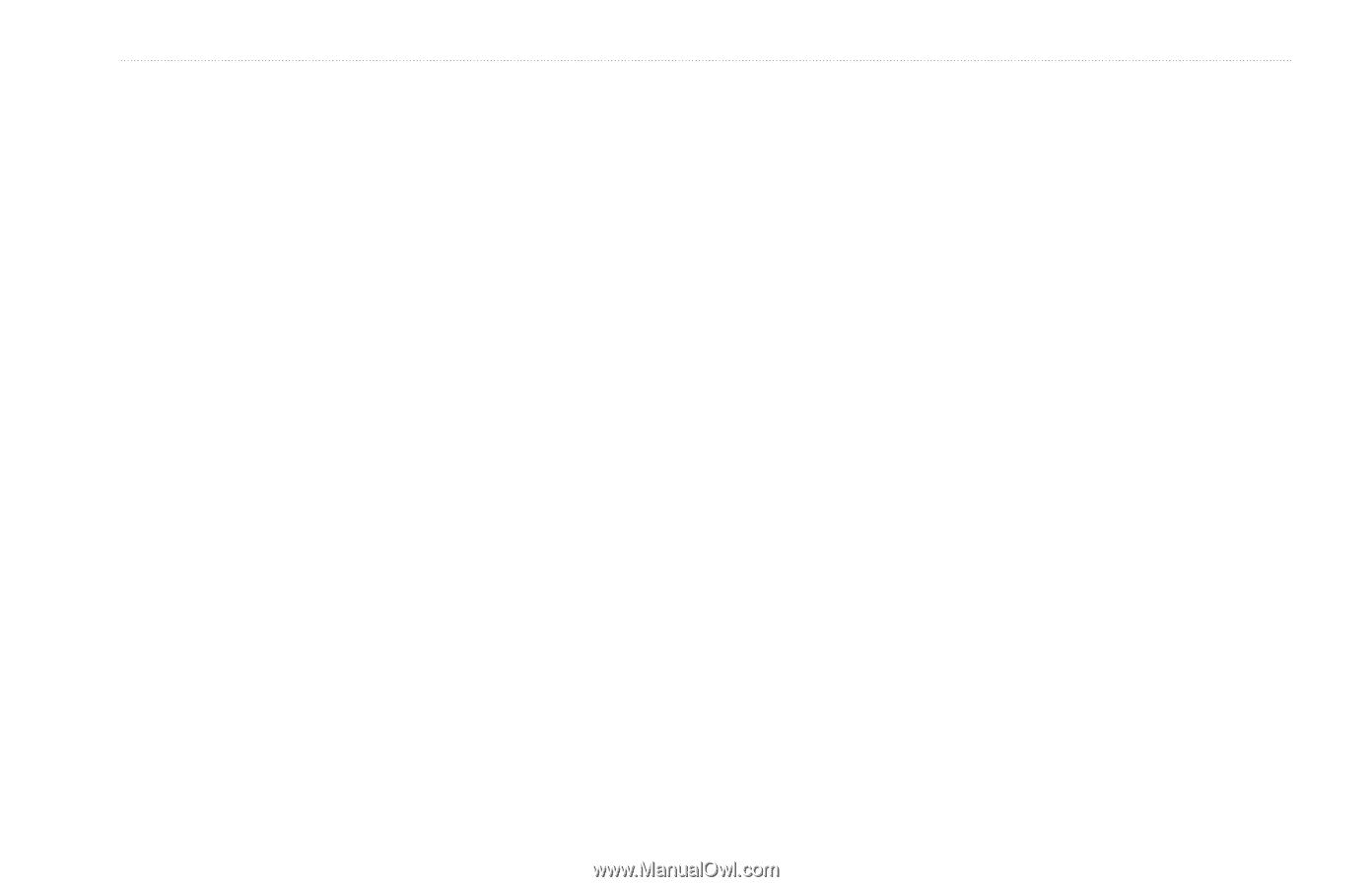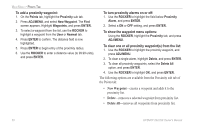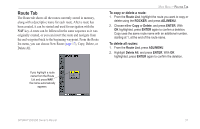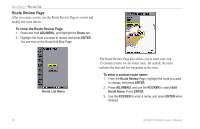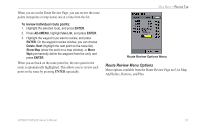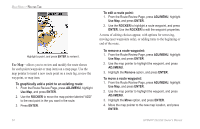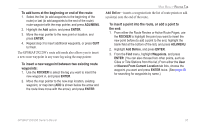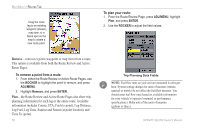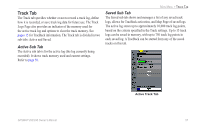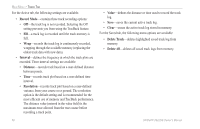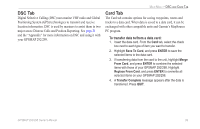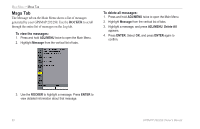Garmin GPSMAP 298C Owner's Manual - Page 61
Add Before, To add turns at the beginning or end of the route
 |
UPC - 753759052072
View all Garmin GPSMAP 298C manuals
Add to My Manuals
Save this manual to your list of manuals |
Page 61 highlights
To add turns at the beginning or end of the route: 1. Select the first (to add waypoints to the beginning of the route) or last (to add waypoints to the end of the route) route waypoint with the map pointer, and press ADJ/MENU. 2. Highlight the Add option, and press ENTER. 3. Move the map pointer to the new point or location, and press ENTER. 4. Repeat step 3 to insert additional waypoints, or press QUIT to finish. The GPSMAP 292/298's route edit mode also allows you to insert a new route waypoint in any route leg using the map pointer. To insert a new waypoint between two existing route waypoints: 1. Use the ROCKER to select the leg you want to insert the new waypoint in, and press ENTER. 2. Move the map pointer to the new map location, existing waypoint, or map item (ADD is shown below the arrow and the route lines move with the arrow), and press ENTER. MAIN MENU > ROUTES TAB Add Before-inserts a waypoint into the list of route points or add a point(s) onto the end of the route. To insert a point into the route, or add a point to the end: 1. From either the Route Review or Active Route Pages, use the ROCKER to highlight the point you want to insert the new point before (to add a point to the end, highlight the blank field at the bottom of the list), and press ADJ/MENU. 2. Highlight Add Before, and press ENTER. 3. From the Find menu, highlight Waypoints, and press ENTER. (You can also choose from other points, such as Cities or Tide Stations from this list.) From either the User or Nearest From Current Location tab lists, choose the waypoint you want and press ENTER twice. (See page 48 for searching for waypoints by name.) GPSMAP 292/298 Owner's Manual 55