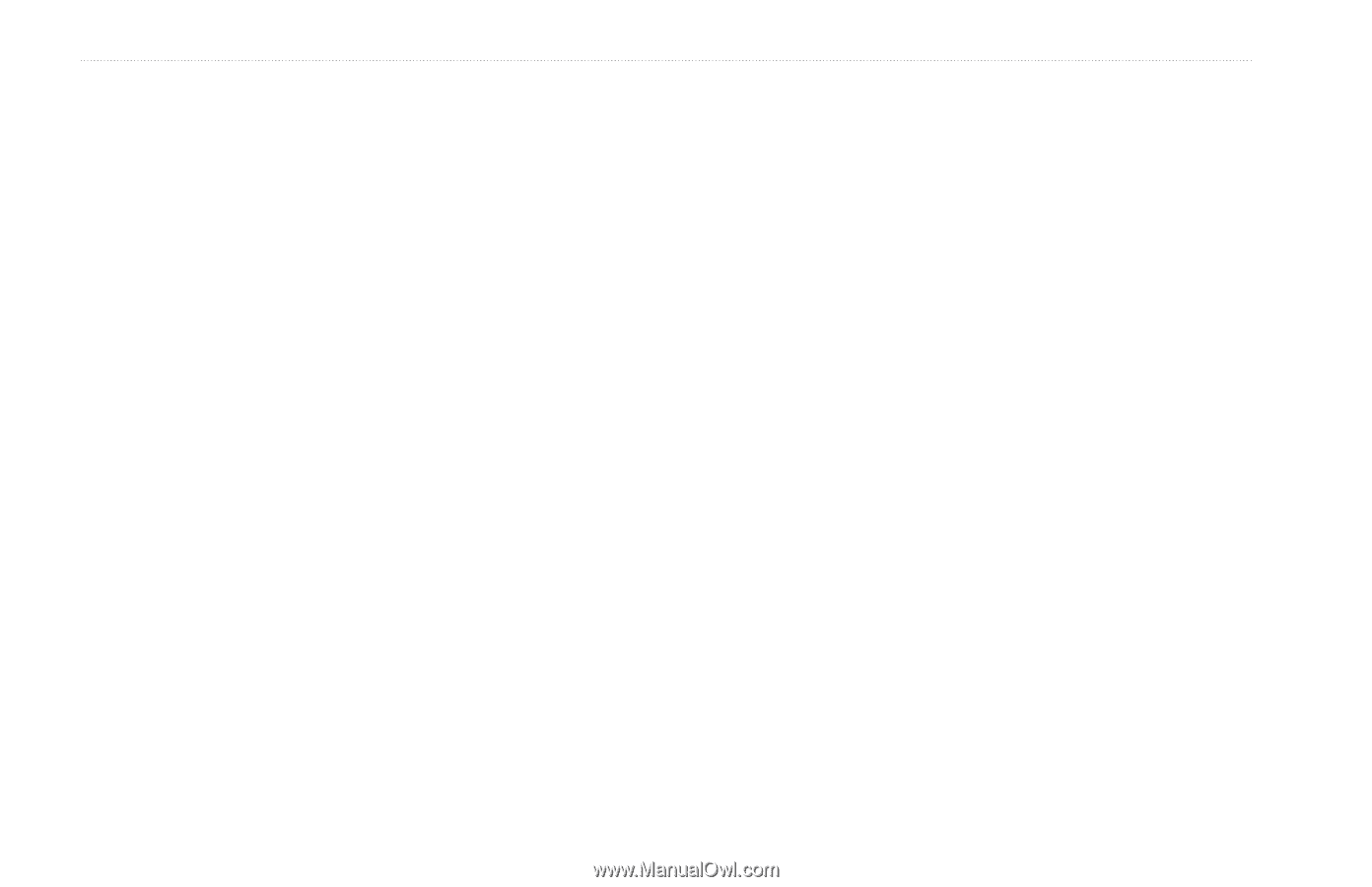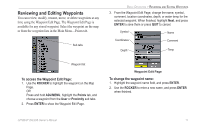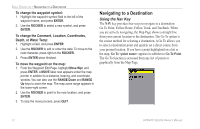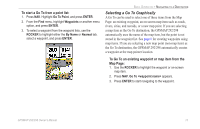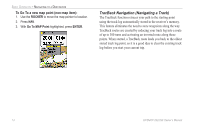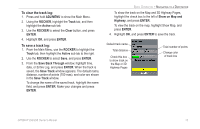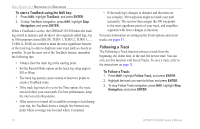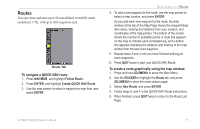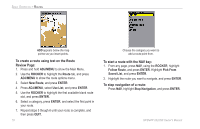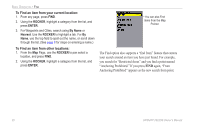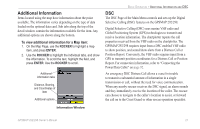Garmin GPSMAP 298C Owner's Manual - Page 22
Following a Track, To start a TracBack using the NAV key, To Follow a Track
 |
UPC - 753759052072
View all Garmin GPSMAP 298C manuals
Add to My Manuals
Save this manual to your list of manuals |
Page 22 highlights
BASIC OPERATION > NAVIGATING TO A DESTINATION To start a TracBack using the NAV key: 1. Press NAV, highlight TracBack, and press ENTER. 2. To stop TracBack navigation, press NAV, highlight Stop Navigation, and press ENTER. When a TracBack is active, the GPSMAP 292/298 takes the track log stored in memory and divides it into segments called legs. Up to 300 temporary turns (BEGIN, TURN 1, TURN 2, TURN 3,...., TURN X, END) are created to mark the most significant features of the track log in order to duplicate your exact path as closely as possible. To get the most out of the TracBack feature, remember the following tips: • Always clear the track log at the starting point. • Set the Record Mode option on the track log setup page to Fill or Wrap. • The track log memory must contain at least two points to create a TracBack route. • If the track log interval is set to the Time option, the route can not follow your exact path. For best performance, keep the interval set to Resolution. • If the receiver is turned off or satellite coverage is lost during your trip, the TracBack draws a straight line between any point where coverage was lost and where it resumed. • If the track log's changes in distance and direction are too complex, 300 waypoints might not mark your path accurately. The receiver then assigns the 300 waypoints to the most significant points of your track, and simplifies segments with fewer changes in direction. For more information on setting up the Track options and saved tracks, see pages 57. Following a Track The Following a Track function retraces a track from the beginning, the oldest time, to the end, the newest time. You can only use this function with Saved Tracks. To save a track, refer to the instructions on page 15. To Follow a Track: 1. Press NAV, highlight Follow Track, and press ENTER. 2. Highlight the track you want to follow, and press ENTER. 3. To stop Follow Track navigation, press NAV, highlight Stop Navigation, and press ENTER. 16 GPSMAP 292/298 Owner's Manual