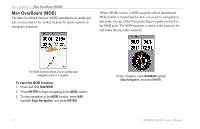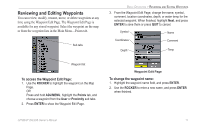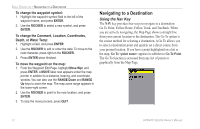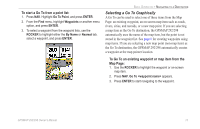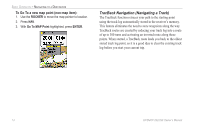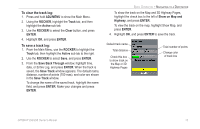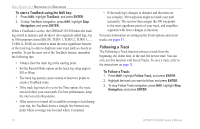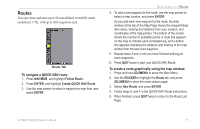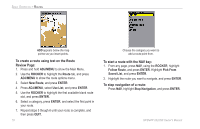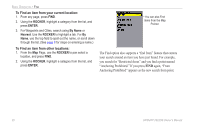Garmin GPSMAP 298C Owner's Manual - Page 21
To clear the track log, To save a track log, ADJ/MENU, ROCKER, Track, Active, Clear, ENTER
 |
UPC - 753759052072
View all Garmin GPSMAP 298C manuals
Add to My Manuals
Save this manual to your list of manuals |
Page 21 highlights
To clear the track log: 1. Press and hold ADJ/MENU to show the Main Menu. 2. Using the ROCKER, highlight the Track tab, and then highlight the Active sub tab. 3. Use the ROCKER to select the Clear button, and press ENTER. 4. Highlight OK, and press ENTER. To save a track log: 1. From the Main Menu, use the ROCKER to highlight the Track tab, then highlight the Active sub tab to the right. 2. Use the ROCKER to select Save, and press ENTER. 3. From the Save Back Through window, highlight time, date, or Entire Log, and press ENTER. When the track is saved, the Save Track window appears. The default name, distance, number of points (700 max), and color are shown in the Save Track window. To change the name of the saved track, highlight the name field, and press ENTER. Make your changes and press ENTER. BASIC OPERATION > NAVIGATING TO A DESTINATION To show the track on the Map and 3D Highway Pages, highlight the check box to the left of Show on Map and Highway, and press ENTER. To view the track on the map, highlight Show Map, and press ENTER. 4. Highlight OK, and press ENTER to save the track. Default track name Total distance Check this box to show track on the Map or 3D Highway Pages Total number of points Change color of track line GPSMAP 292/298 Owner's Manual 15