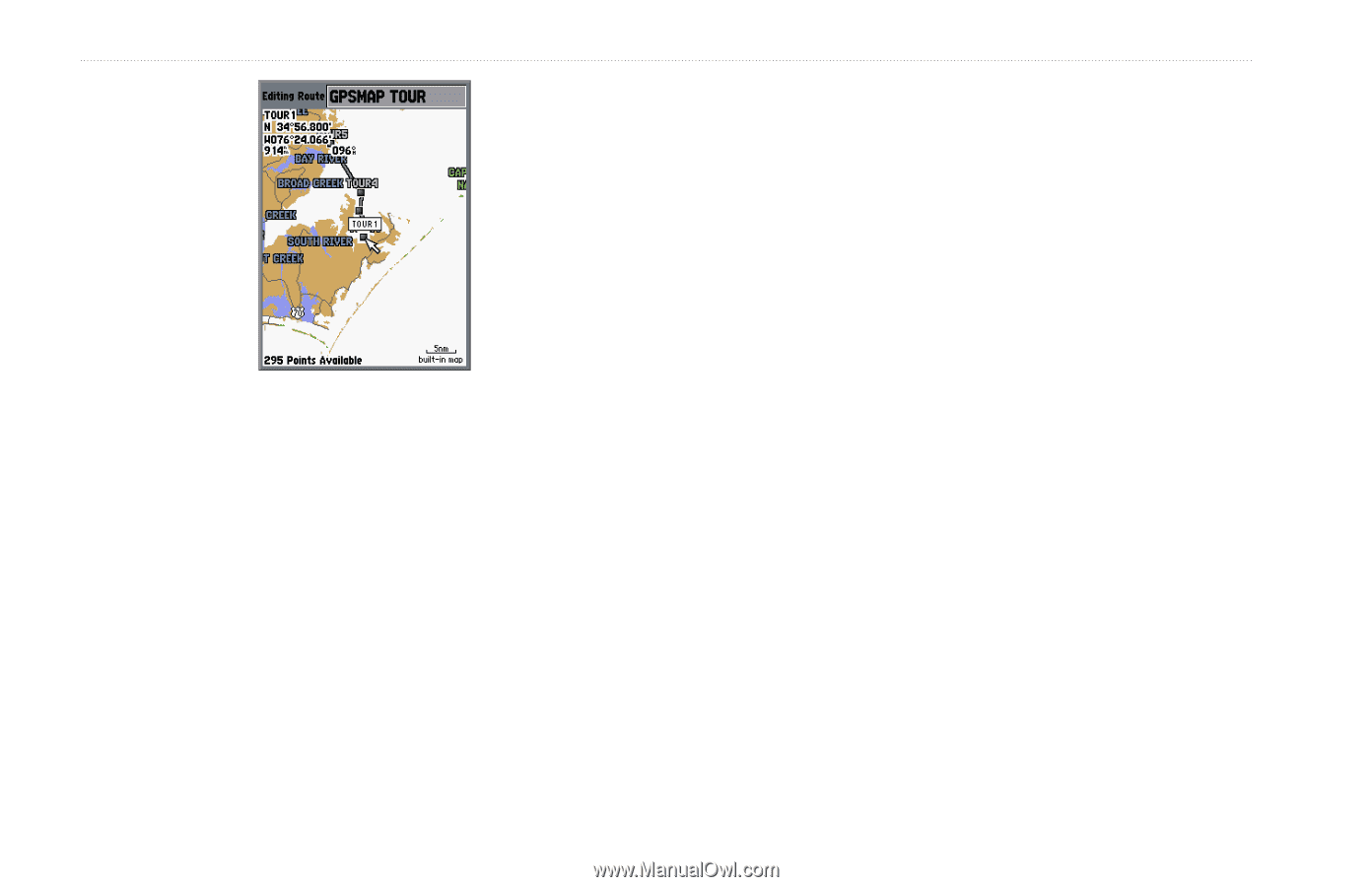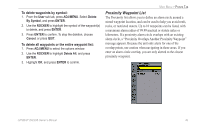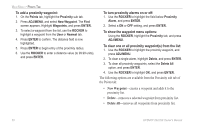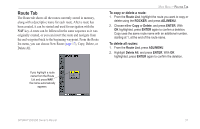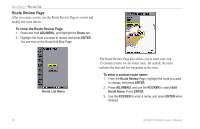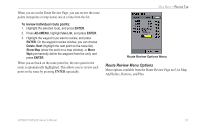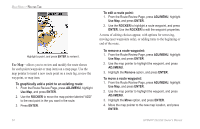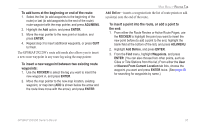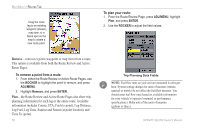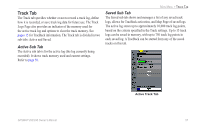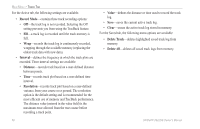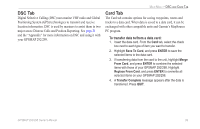Garmin GPSMAP 298C Owner's Manual - Page 60
To graphically add a point to an existing route, To edit a route point, Use Map
 |
UPC - 753759052072
View all Garmin GPSMAP 298C manuals
Add to My Manuals
Save this manual to your list of manuals |
Page 60 highlights
MAIN MENU > ROUTES TAB Highlight a point, and press ENTER to review it. Use Map-allows you to review and modify the route shown for each point (waypoint or map item) on a map page. Use the map pointer to insert a new route point on a route leg, review the waypoint, or map item. To graphically add a point to an existing route: 1. From the Route Review Page, press ADJ/MENU, highlight Use Map, and press ENTER. 2. Use the ROCKER to move the map pointer labeled "ADD" to the next point in the you want in the route. 3. Press ENTER. To edit a route point: 1. From the Route Review Page, press ADJ/MENU, highlight Use Map, and press ENTER. 2. Use the ROCKER to highlight a route waypoint, and press ENTER. Use the ROCKER to edit the waypoint properties. A menu of editing choices appear, with options for removing, moving (user waypoints only), or adding turns to the beginning or end of the route. To remove a route waypoint: 1. From the Route Review Page, press ADJ/MENU, highlight Use Map, and press ENTER. 2. Use the map pointer to highlight the waypoint, and press ADJ/MENU. 3. Highlight the Remove option, and press ENTER. To move a route waypoint: 1. From the Route Review Page, press ADJ/MENU, highlight Use Map, and press ENTER. 2. Use the map pointer to highlight the waypoint, and press ADJ/MENU. 3. Highlight the Move option, and press ENTER. 4. Move the map pointer to the new map location, and press ENTER. 54 GPSMAP 292/298 Owner's Manual