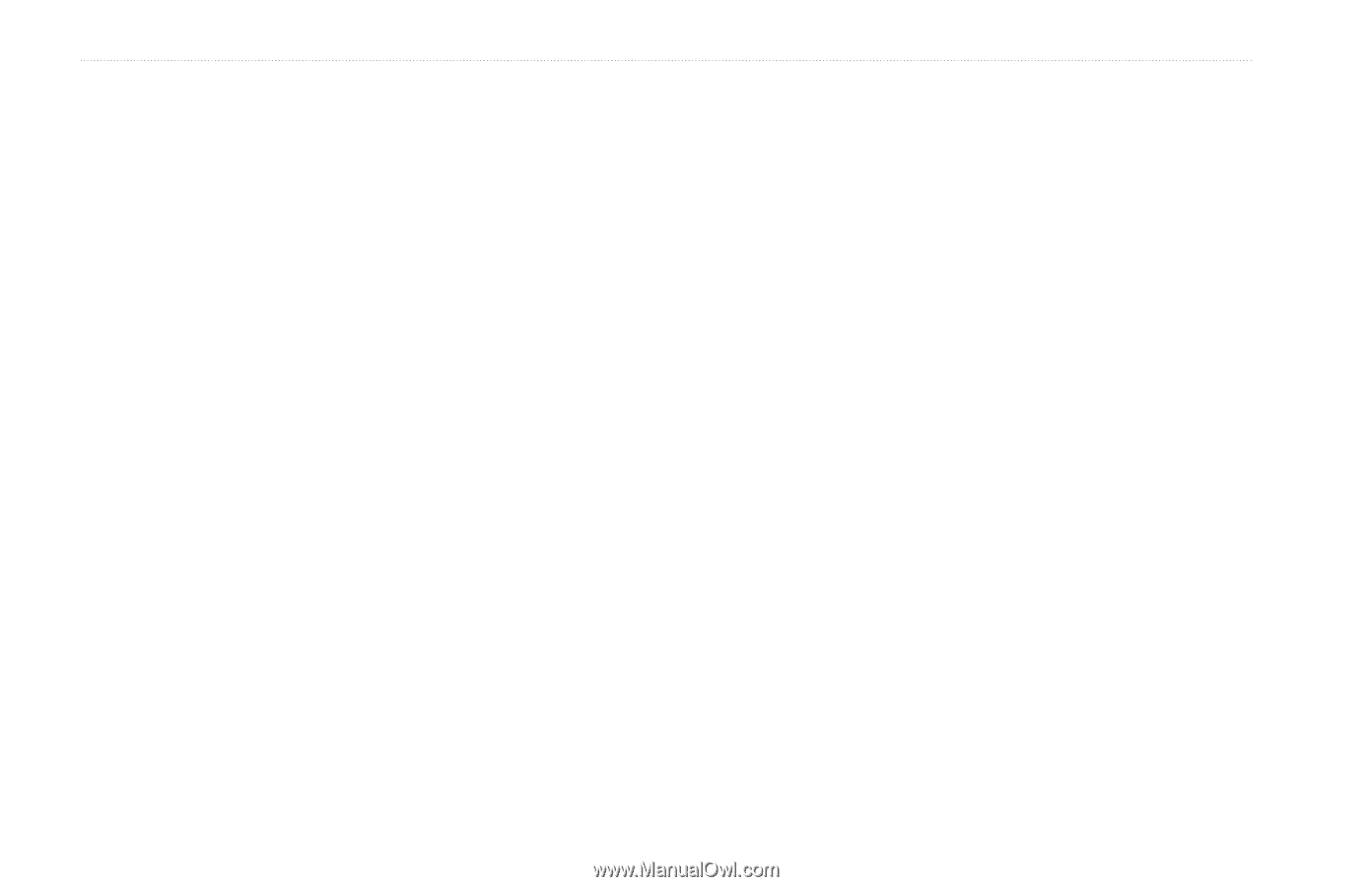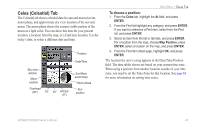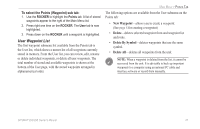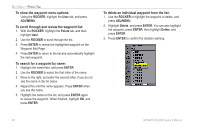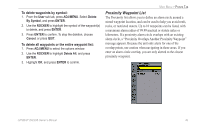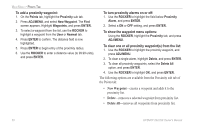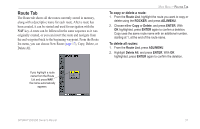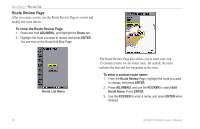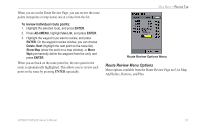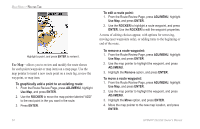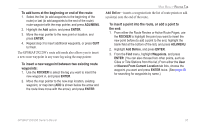Garmin GPSMAP 298C Owner's Manual - Page 56
New Waypoint, Delete, Delete All, To add a proximity waypoint, To turn proximity alarms on or off
 |
UPC - 753759052072
View all Garmin GPSMAP 298C manuals
Add to My Manuals
Save this manual to your list of manuals |
Page 56 highlights
MAIN MENU > POINTS TAB To add a proximity waypoint: 1. On the Points tab, highlight the Proximity sub tab. 2. Press ADJ/MENU, and select New Waypoint. The Find screen appears. Highlight Waypoints, and press ENTER. 3. To select a waypoint from the list, use the ROCKER to highlight a waypoint from the User or Nearest tab. 4. Press ENTER to confirm. The distance field is now highlighted. 5. Press ENTER to begin entry of the proximity radius. 6. Use the ROCKER to enter a distance value (to 99.99 units), and press ENTER. To turn proximity alarms on or off: 1. Use the ROCKER to highlight the field below Proximity Alarm, and press ENTER. 2. Select a ON or OFF setting, and press ENTER. To show the waypoint menu options: Using the ROCKER, highlight the Proximity tab, and press ADJ/MENU. To clear one or all proximity waypoint(s) from the list: 1. Use the ROCKER to highlight the proximity waypoint, and press ADJ/MENU. 2. To clear a single alarm, highlight Delete, and press ENTER. 3. To clear all proximity waypoints, select the Delete All option, and press ENTER. 4. Use the ROCKER to highlight OK, and press ENTER. The following options are available from the Proximity sub tab of the Points tab: • New Waypoint-creates a waypoint and adds it to the proximity list. • Delete-removes a selected waypoint from proximity list. • Delete All-removes all waypoints from proximity list. 50 GPSMAP 292/298 Owner's Manual