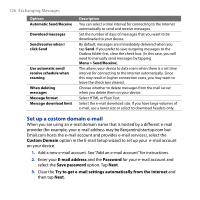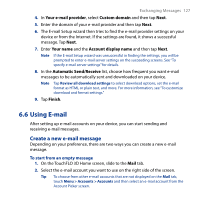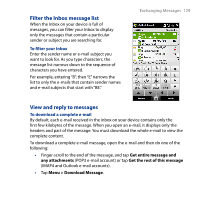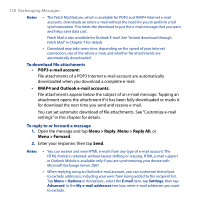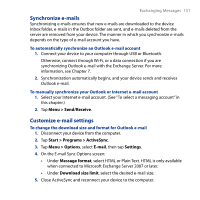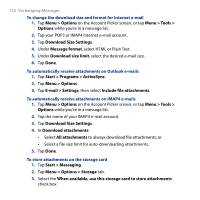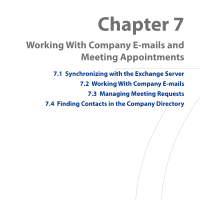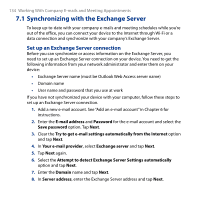HTC T8282 User Manual - Page 129
Filter the Inbox message list, View and reply to messages, To filter your Inbox
 |
UPC - 411378094674
View all HTC T8282 manuals
Add to My Manuals
Save this manual to your list of manuals |
Page 129 highlights
Filter the Inbox message list When the Inbox on your device is full of messages, you can filter your Inbox to display only the messages that contain a particular sender or subject you are searching for. To filter your Inbox Enter the sender name or e-mail subject you want to look for. As you type characters, the message list narrows down to the sequence of characters you have entered. For example, entering "B", then "E" narrows the list to only the e-mails that contain sender names and e-mail subjects that start with "BE." Exchanging Messages 129 View and reply to messages To download a complete e-mail By default, each e-mail received in the inbox on your device contains only the first few kilobytes of the message. When you open an e-mail, it displays only the headers and part of the message. You must download the whole e-mail to view the complete content. To download a complete e-mail message, open the e-mail and then do one of the following: • Finger-scroll to the end of the message, and tap Get entire message and any attachments (POP3 e-mail account) or tap Get the rest of this message (IMAP4 and Outlook e-mail accounts). • Tap Menu > Download Message.