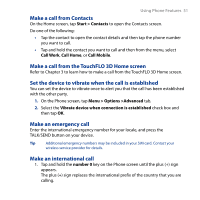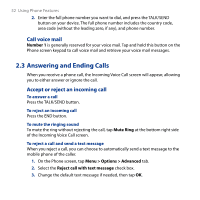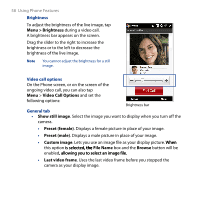HTC T8282 User Manual - Page 56
Speed Dial, 6 Video Call, Make a video call
 |
UPC - 411378094674
View all HTC T8282 manuals
Add to My Manuals
Save this manual to your list of manuals |
Page 56 highlights
56 Using Phone Features 2.5 Speed Dial Use Speed Dial to call frequently-used numbers with a single tap. For example, if you assign a contact to the location 2 in Speed Dial, you can tap and hold the number 2 key on the Phone screen keypad to dial the contact's number. To create a Speed Dial entry 1. On the Phone screen, tap Menu > Speed Dial. 2. Tap Menu > New. 3. Tap a contact, then select the phone number of the contact that you want assigned to the speed dial key. 4. In Location, select an available key to use as the speed dial key. 5. Tap OK. Tips • To create a Speed Dial entry from Contacts or SIM card contacts, tap the contact, select the number you want to add to Speed Dial, then tap Menu > Add to Speed Dial. • To delete a Speed Dial entry, in the Speed Dial list, tap and hold the desired entry, then tap Delete. 2.6 Video Call Your device lets you make video calls when you are within a 3G network coverage area. You need to use a 3G-enabled SIM card to make video calls. Make a video call Do one of the following: • On the Phone keypad, tap the phone number to call, then tap Menu > Video Call to start a video call. • On the Phone screen, tap the phone number to call, tap Video Call button. , then tap the