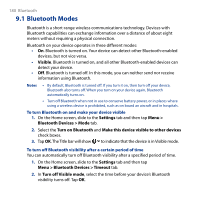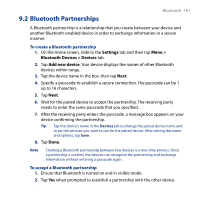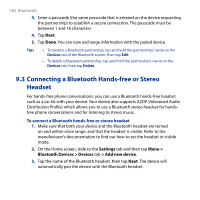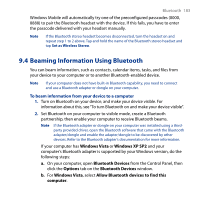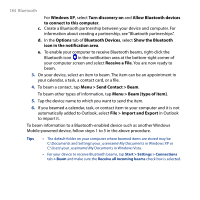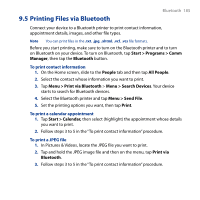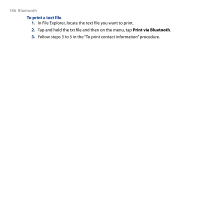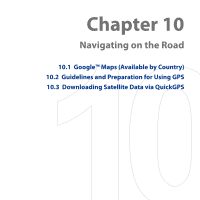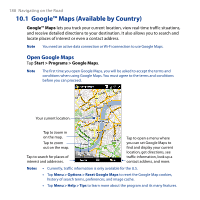HTC T8282 User Manual - Page 183
Beaming Information Using Bluetooth, Windows Vista, Windows XP SP2, Bluetooth Devices, Options
 |
UPC - 411378094674
View all HTC T8282 manuals
Add to My Manuals
Save this manual to your list of manuals |
Page 183 highlights
Bluetooth 183 Windows Mobile will automatically try one of the preconfigured passcodes (0000, 8888) to pair the Bluetooth headset with the device. If this fails, you have to enter the passcode delivered with your headset manually. Note If the Bluetooth stereo headset becomes disconnected, turn the headset on and repeat step 1 to 2 above. Tap and hold the name of the Bluetooth stereo headset and tap Set as Wireless Stereo. 9.4 Beaming Information Using Bluetooth You can beam information, such as contacts, calendar items, tasks, and files from your device to your computer or to another Bluetooth-enabled device. Note If your computer does not have built-in Bluetooth capability, you need to connect and use a Bluetooth adapter or dongle on your computer. To beam information from your device to a computer 1. Turn on Bluetooth on your device, and make your device visible. For information about this, see "To turn Bluetooth on and make your device visible". 2. Set Bluetooth on your computer to visible mode, create a Bluetooth partnership, then enable your computer to receive Bluetooth beams. Note If the Bluetooth adapter or dongle on your computer was installed using a thirdparty provided driver, open the Bluetooth software that came with the Bluetooth adapter/dongle and enable the adapter/dongle to be discovered by other devices. Refer to the Bluetooth adapter's documentation for more information. If your computer has Windows Vista or Windows XP SP2 and your computer's Bluetooth adapter is supported by your Windows version, do the following steps: a. On your computer, open Bluetooth Devices from the Control Panel, then click the Options tab on the Bluetooth Devices window. b. For Windows Vista, select Allow Bluetooth devices to find this computer.