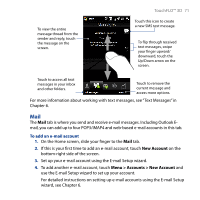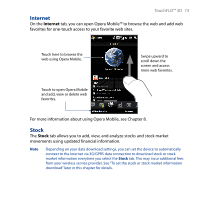HTC T8282 User Manual - Page 74
Stock, Quote, To add a stock or stock market quote - price
 |
UPC - 411378094674
View all HTC T8282 manuals
Add to My Manuals
Save this manual to your list of manuals |
Page 74 highlights
74 TouchFLO™ 3D To add a stock or stock market quote 1. On the Home screen, slide your finger to the Stock tab. 2. Touch the big plus (+) icon or touch Quote. 3. On the Quote screen, enter the company name, stock market index, or ticker symbol in the search box, then tap . Tip Swipe upward to scroll down the screen to view more search results. 4. Tap at the right side of the company name, stock market index, or ticker symbol to display it on the Stock tab. Note When intraday trading information for the stock or stock market index you quoted is not available, the Stock tab will display a blank chart with the stock or stock market index name, last trade price or volume, and the change in trade price or volume from the previous trading day. 5. To add another stock quote or stock market index, repeat steps 2 to 4.