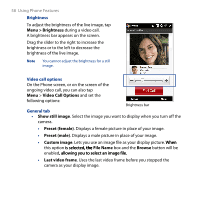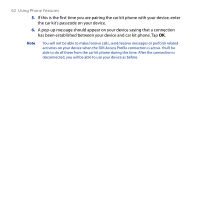HTC T8282 User Manual - Page 58
Menu > Brightness, Video Call Options, Show still image, Preset female, Custom image, File Name
 |
UPC - 411378094674
View all HTC T8282 manuals
Add to My Manuals
Save this manual to your list of manuals |
Page 58 highlights
58 Using Phone Features Brightness To adjust the brightness of the live image, tap Menu > Brightness during a video call. A brightness bar appears on the screen. Drag the slider to the right to increase the brightness or to the left to decrease the brightness of the live image. Note You cannot adjust the brightness for a still image. Video call options On the Phone screen, or on the screen of the ongoing video call, you can also tap Menu > Video Call Options and set the following options: Brightness bar General tab • Show still image. Select the image you want to display when you turn off the camera. • Preset (female). Displays a female picture in place of your image. • Preset (male). Displays a male picture in place of your image. • Custom image. Lets you use an image file as your display picture. W��h�e�n� this option��is��s�e�l�e�c��t�e�d t��h���e� File Name box and the Browse button will be enabled,��a�ll�o�w��i�n�g��y�o��u��t�o��s�e�le��c�t�a��n��im��a��g�e��f�il�e�. • Last video frame. Uses the last video frame before you stopped the camera as your display image.