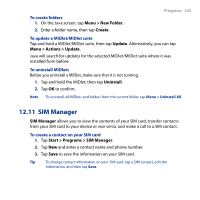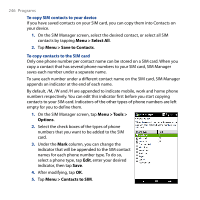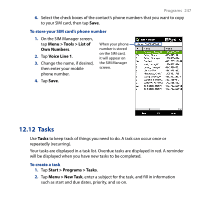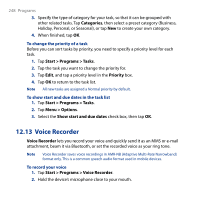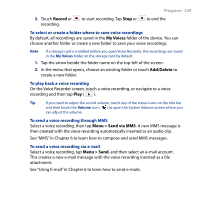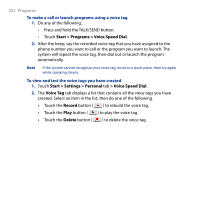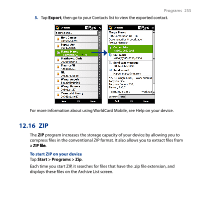HTC T8282 User Manual - Page 250
Voice Speed Dial, Menu > Beam File, Menu > Set as Ringtone, Menu > Rename/Move, Folder
 |
UPC - 411378094674
View all HTC T8282 manuals
Add to My Manuals
Save this manual to your list of manuals |
Page 250 highlights
250 Programs To beam a voice recording via Bluetooth 1. Select the voice recording you want to beam, then tap Menu > Beam File. Tip To select multiple recordings, tap and drag over the desired recordings or tap Menu > Select All. 2. Tap the device you want to send the voice recording to. 3. On the other device, accept the file transfer to receive the file. To set a voice recording as ring tone Select the voice recording, then tap Menu > Set as Ringtone. To rename or move a recording 1. Select the voice recording, then tap Menu > Rename/Move. Tip To select multiple recordings, tap and drag over the desired recordings or tap Menu > Select All. Note that you can move multiple files, but you cannot rename multiple files simultaneously. 2. In Name, enter the new voice recording name. 3. To move the voice recording, select the new destination Folder and Location. Tap OK. 12.14 Voice Speed Dial You can record voice tags so that you can dial a phone number or launch programs simply by speaking a word. To create a voice tag for a phone number 1. On the TouchFLO Home screen, slide to the People tab and then touch All People to open the Contacts screen. Tip You can also touch Start > Contacts to open the Contacts screen. 2. Do one of the following: • Scroll to the desired contact, then touch Menu > Add Voice Tag.