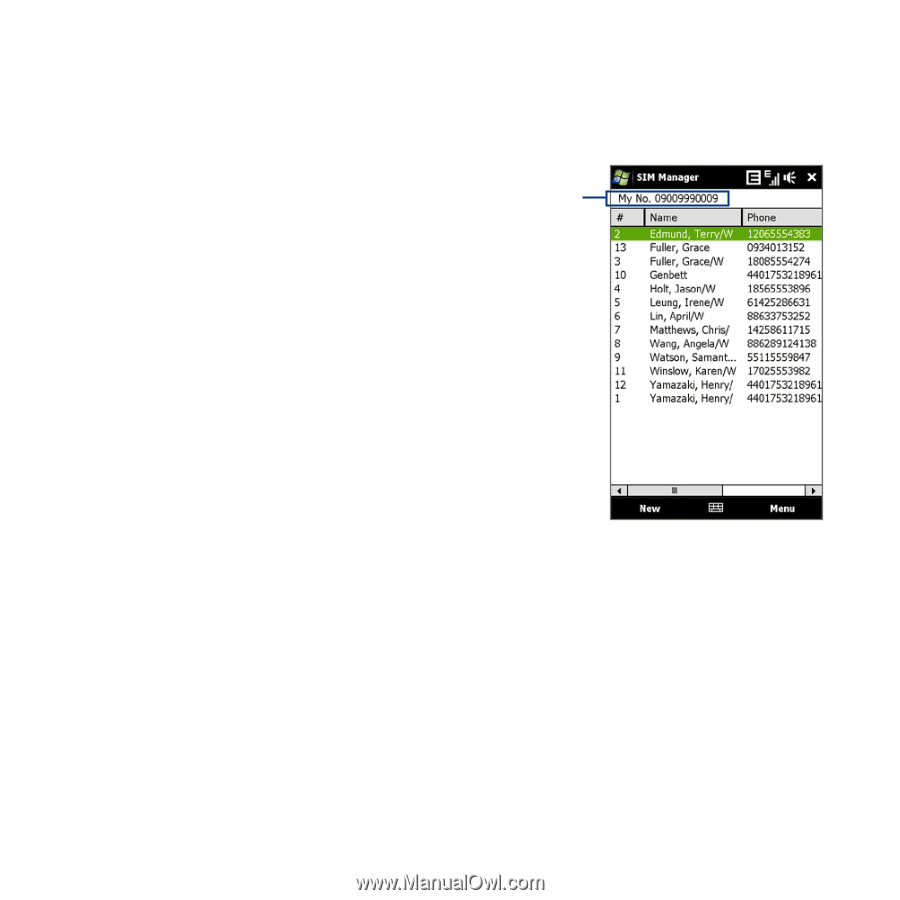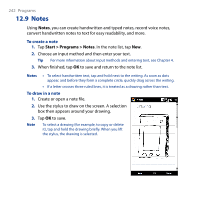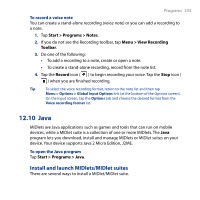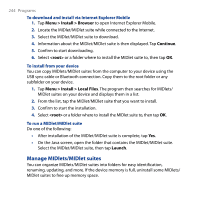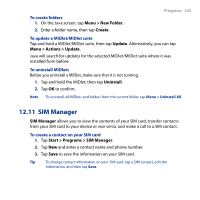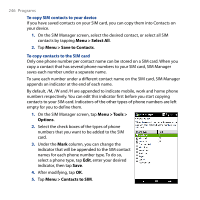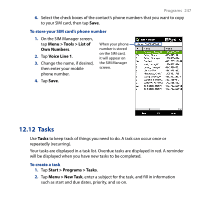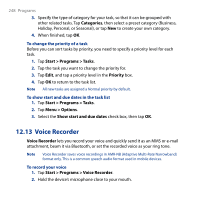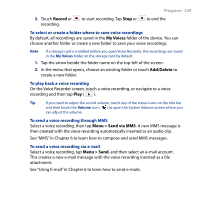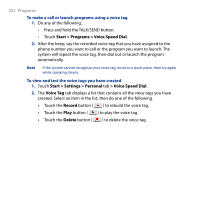HTC T8282 User Manual - Page 247
Tasks, Menu > Tools > List of, Own Numbers, Voice Line 1, Start > Programs > Tasks
 |
UPC - 411378094674
View all HTC T8282 manuals
Add to My Manuals
Save this manual to your list of manuals |
Page 247 highlights
Programs 247 6. Select the check boxes of the contact's phone numbers that you want to copy to your SIM card, then tap Save. To store your SIM card's phone number 1. On the SIM Manager screen, tap Menu > Tools > List of Own Numbers. 2. Tap Voice Line 1. 3. Change the name, if desired, then enter your mobile phone number. When your phone number is stored on the SIM card, it will appear on the SIM Manager screen. 4. Tap Save. 12.12 Tasks Use Tasks to keep track of things you need to do. A task can occur once or repeatedly (recurring). Your tasks are displayed in a task list. Overdue tasks are displayed in red. A reminder will be displayed when you have new tasks to be completed. To create a task 1. Tap Start > Programs > Tasks. 2. Tap Menu > New Task, enter a subject for the task, and fill in information such as start and due dates, priority, and so on.