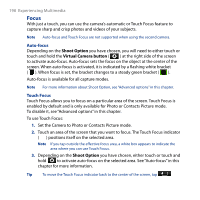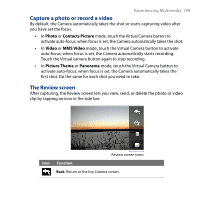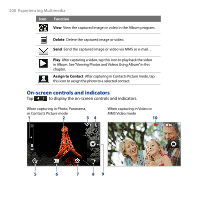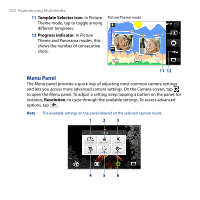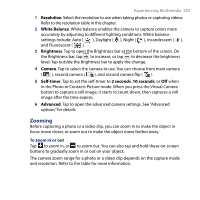HTC T8282 User Manual - Page 203
Zooming, Resolution, White Balance, Brightness, Camera, Self-timer, seconds, Advanced
 |
UPC - 411378094674
View all HTC T8282 manuals
Add to My Manuals
Save this manual to your list of manuals |
Page 203 highlights
Experiencing Multimedia 203 1 Resolution. Select the resolution to use when taking photos or capturing videos. Refer to the resolution table in this chapter. 2 White Balance. White balance enables the camera to capture colors more accurately by adjusting to different lighting conditions. White balance settings include: Auto ( ), Daylight ( ), Night ( ), Incandescent ( ), and Fluorescent ( ). 3 Brightness. Tap to open the Brightness bar at the bottom of the screen. On the Brightness bar, tap to increase, or tap to decrease the brightness level. Tap outside the Brightness bar to apply the change. 4 Camera. Tap to select the camera to use. You can choose from main camera ( ), second camera ( ), and second camera flip ( ). 5 Self-timer. Tap to set the self-timer to 2 seconds, 10 seconds, or Off when in the Photo or Contacts Picture mode. When you press the Virtual Camera button to capture a still image, it starts to count down, then captures a still image after the time expires. 6 Advanced. Tap to open the advanced camera settings. See "Advanced options" for details. Zooming Before capturing a photo or a video clip, you can zoom in to make the object in focus move closer, or zoom out to make the object move farther away. To zoom in or out Tap to zoom in, or to zoom out. You can also tap and hold these on-screen buttons to gradually zoom in or out on your object. The camera zoom range for a photo or a video clip depends on the capture mode and resolution. Refer to the table for more information.