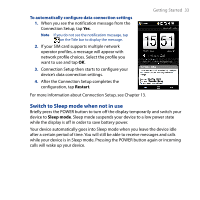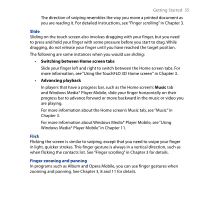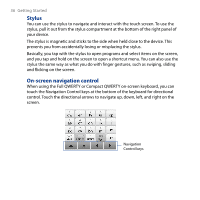HTC T8282 User Manual - Page 31
Charging the Battery, Storage card
 |
UPC - 411378094674
View all HTC T8282 manuals
Add to My Manuals
Save this manual to your list of manuals |
Page 31 highlights
Getting Started 31 Storage card To have additional storage for your images, videos, music, and files, you can purchase a microSD™ card and install it into the your device. To install a microSD card Insert the microSD card into the slot with its gold contacts facing down until it clicks into place. Note To remove the microSD card, press it to eject it from the slot. Storage card slot 1.3 Charging the Battery New batteries are shipped partially charged. Before you start using your device, it is recommended that you install and charge the battery. Some batteries perform best after several full charge/discharge cycles. To charge the battery 1. Connect the USB connector of the AC adapter to the sync connector on your device. 2. Plug in the AC adapter to an electrical outlet to start charging the battery. Note Only the AC adapter and USB sync cable provided with your device must be used to charge the device. Charging is indicated by a solid amber light on the LED indicator under the POWER button. As the battery is being charged while the power is on, a charging icon also appears in the title bar of the Home screen. After the battery has been fully charged, a full battery icon appears in the title bar of the Home screen.