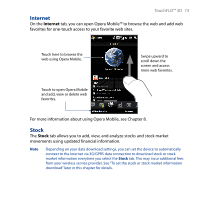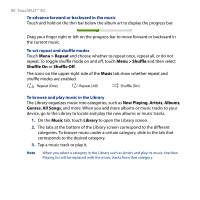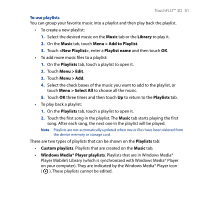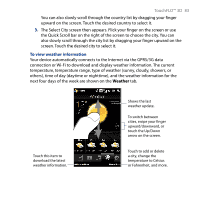HTC T8282 User Manual - Page 78
To view photos and videos, Photos and, Videos, Photos and Videos, My Device, Storage Card
 |
UPC - 411378094674
View all HTC T8282 manuals
Add to My Manuals
Save this manual to your list of manuals |
Page 78 highlights
78 TouchFLO™ 3D To view photos and videos Touch the photo or video on the screen to view or play it in full screen. Touch here to take a photo. Touch here to shoot video. To flip through photos and videos, swipe upward/downward on the screen or touch the Up/Down arrow. Touch here to open the Album program. (See "Viewing Photos and Videos Using Album" in Chapter 11 for details.) Touch to view the photos as a slideshow. If a video is selected, touch Play. Tips • For more information about viewing in full screen, see "View an image" and "Play back video" in Chapter 11. The file formats that can be viewed on the Photos and Videos tab are the same as the Album program. • To transfer media files from a computer and view them on the Photos and Videos tab, copy or synchronize them to a folder under \My Device (the device memory) or \Storage Card (if a microSD card is installed).