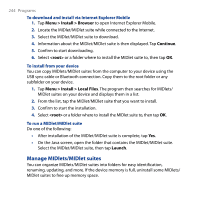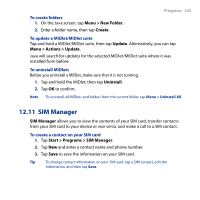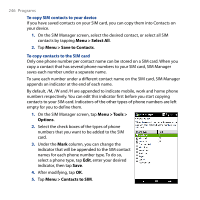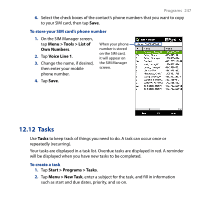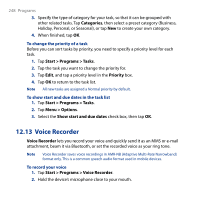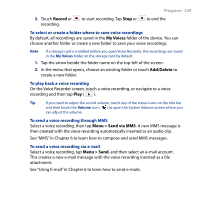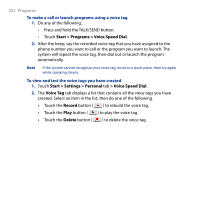HTC T8282 User Manual - Page 249
Record, My Voices, Add/Delete, Menu > Send via MMS, Menu > Send
 |
UPC - 411378094674
View all HTC T8282 manuals
Add to My Manuals
Save this manual to your list of manuals |
Page 249 highlights
Programs 249 3. Touch Record or recording. to start recording. Tap Stop or to end the To select or create a folder where to save voice recordings By default, all recordings are saved in the My Voices folder of the device. You can choose another folder or create a new folder to save your voice recordings. Note If a storage card is installed before you open Voice Recorder, the recordings are saved in the My Voices folder on the storage card by default. 1. Tap the arrow beside the folder name on the top-left of the screen. 2. In the menu that opens, choose an existing folder or touch Add/Delete to create a new folder. To play back a voice recording On the Voice Recorder screen, touch a voice recording, or navigate to a voice recording and then tap Play ( ). Tip If you need to adjust the sound volume, touch any of the status icons on the title bar and then touch the Volume icon ( ) to open the System Volume screen where you can adjust the volume. To send a voice recording through MMS Select a voice recording, then tap Menu > Send via MMS. A new MMS message is then created with the voice recording automatically inserted as an audio clip. See "MMS" in Chapter 6 to learn how to compose and send MMS messages. To send a voice recording via e-mail Select a voice recording, tap Menu > Send, and then select an e-mail account. This creates a new e-mail message with the voice recording inserted as a file attachment. See "Using E-mail" in Chapter 6 to learn how to send e-mails.