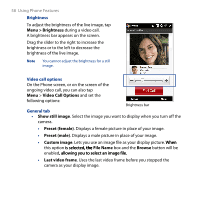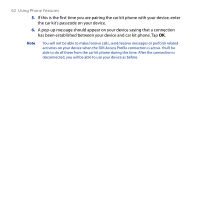HTC T8282 User Manual - Page 59
Get Settings
 |
UPC - 411378094674
View all HTC T8282 manuals
Add to My Manuals
Save this manual to your list of manuals |
Page 59 highlights
Using Phone Features 59 • Video screen preference. Change how your image and the other party's image are displayed on the screen, select your preference from the Video screen preference list or tap the View button on the Video Call screen. • Camera options: • Flip the 2nd Camera video. Select this check box if you are going to show a text document to the other party using the second camera. • Switch camera off when answering video call. Select this check box to not send a video feed of yourself to the other party when answering a video call. Instead, the option you selected in Show still image will be displayed. Video Call Options: General tab • Switch camera off when making video call. Select this check box to not send a video feed of yourself to the other party when making a video call. Instead, the option you selected in Show still image will be displayed. • Display info: • Show call timer. Select this check box to display the call period in the status area. • Show phone number or name. Select this check box to display the other party's phone number or name in the status area. Services tab To set up further calling options for Video Call, tap the Services tab. On the Services screen, select the desired service from the list, then tap Get Settings to access its settings.