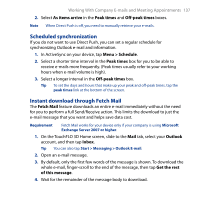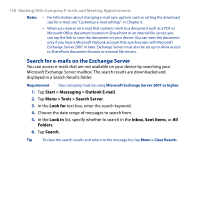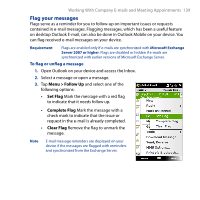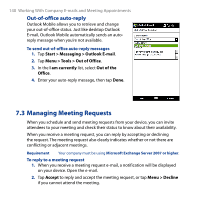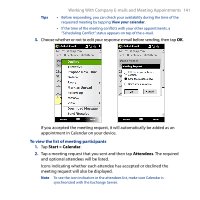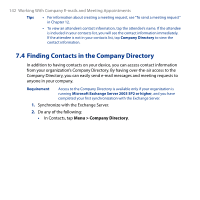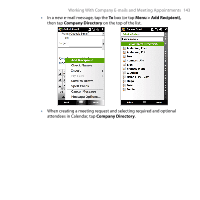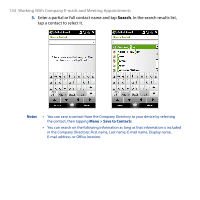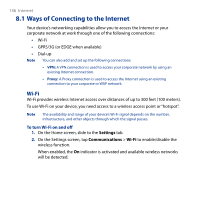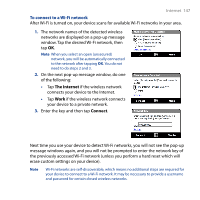HTC T8282 User Manual - Page 142
Finding Contacts in the Company Directory, Menu > Company Directory
 |
UPC - 411378094674
View all HTC T8282 manuals
Add to My Manuals
Save this manual to your list of manuals |
Page 142 highlights
142 Working With Company E-mails and Meeting Appointments Tips • For information about creating a meeting request, see "To send a meeting request" in Chapter 12. • To view an attendee's contact information, tap the attendee's name. If the attendee is included in your contacts list, you will see the contact information immediately. If the attendee is not in your contacts list, tap Company Directory to view the contact information. 7.4 Finding Contacts in the Company Directory In addition to having contacts on your device, you can access contact information from your organization's Company Directory. By having over-the-air access to the Company Directory, you can easily send e-mail messages and meeting requests to anyone in your company. Requirement Access to the Company Directory is available only if your organization is running Microsoft Exchange Server 2003 SP2 or higher, and you have completed your first synchronization with the Exchange Server. 1. Synchronize with the Exchange Server. 2. Do any of the following: • In Contacts, tap Menu > Company Directory.