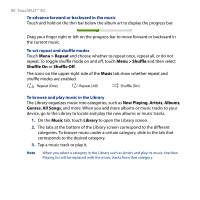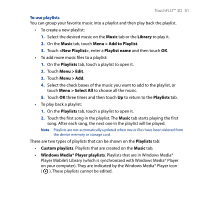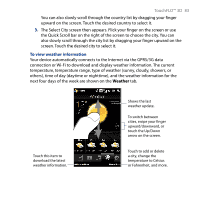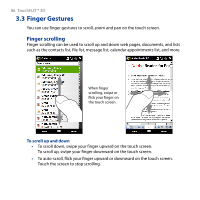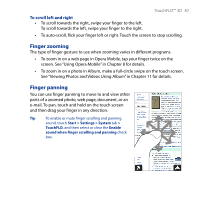HTC T8282 User Manual - Page 83
TouchFLO™ 3D 83, To view weather information
 |
UPC - 411378094674
View all HTC T8282 manuals
Add to My Manuals
Save this manual to your list of manuals |
Page 83 highlights
TouchFLO™ 3D 83 You can also slowly scroll through the country list by dragging your finger upward on the screen. Touch the desired country to select it. 3. The Select City screen then appears. Flick your finger on the screen or use the Quick Scroll bar on the right of the screen to choose the city. You can also slowly scroll through the city list by dragging your finger upward on the screen. Touch the desired city to select it. To view weather information Your device automatically connects to the Internet via the GPRS/3G data connection or Wi-Fi to download and display weather information. The current temperature, temperature range, type of weather (sunny, cloudy, showers, or others), time of day (daytime or nighttime), and the weather information for the next four days of the week are shown on the Weather tab. Touch this item to download the latest weather information. Shows the last weather update. To switch between cities, swipe your finger upward/downward, or touch the Up/Down arrow on the screen. Touch to add or delete a city, change the temperature to Celsius or Fahrenheit, and more.