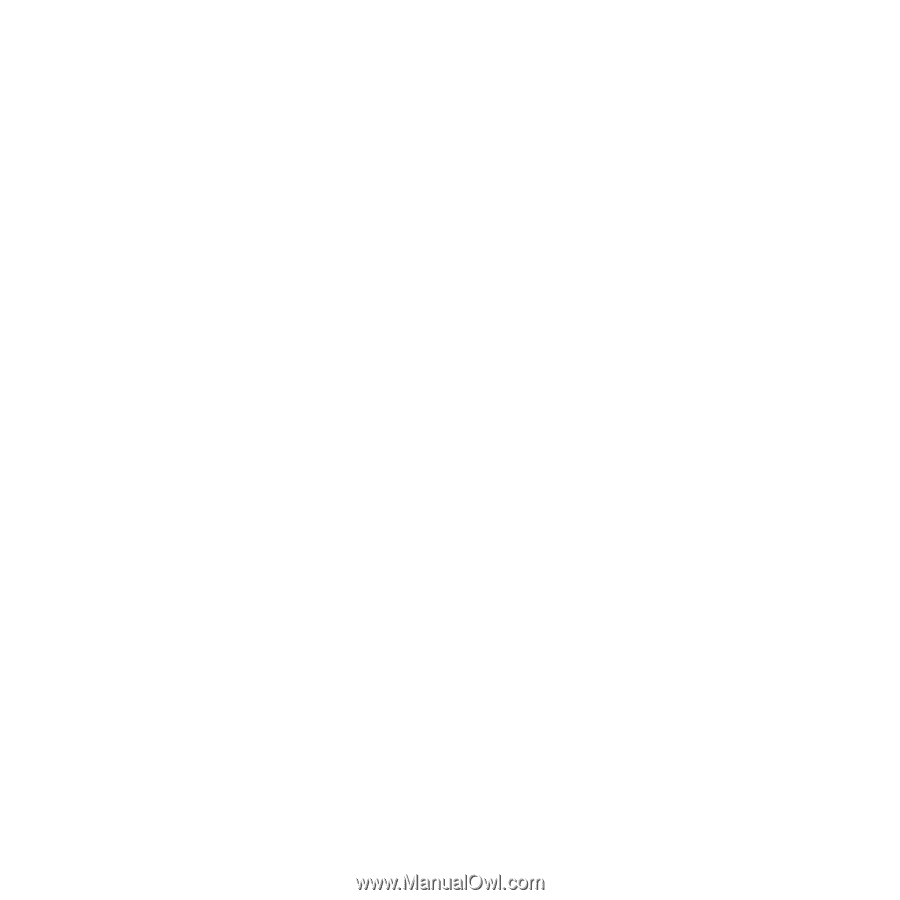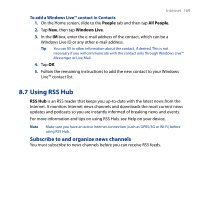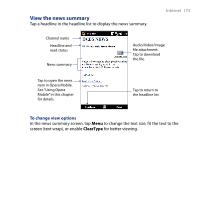HTC T8282 User Manual - Page 168
Add Windows Live™ contacts, Sign in, Menu > Sign Out, Send IM, Menu > Add emoticon
 |
UPC - 411378094674
View all HTC T8282 manuals
Add to My Manuals
Save this manual to your list of manuals |
Page 168 highlights
168 Internet To sign in and out 1. Tap Sign in on the Messenger screen. 2. If this is your first time to sign in, a message appears to inform you that your messenger contacts will be added to the contact list on your device. Tap OK to add them. Signing in may take several minutes, depending on your connection speed. 3. To sign out, tap Menu > Sign Out. To start and end conversations 1. In the contact list, select a contact, then tap Send IM to open a message screen. 2. Enter your text message in the text entry area of the message screen. 3. To add an emoticon, tap Menu > Add emoticon then tap an icon from the list. 4. Tap Send. 5. To end a conversation with the current contact, tap Menu > End conversation. Tips • To send a file, tap Menu > Send. You can choose to send a picture, voice clip or any file. • To invite one or more contacts to the conversation, tap Menu > Options > Add participant. • To send a voice message, tap Voice Clip on a message screen then start talking. After you have recorded a message, tap Send. Add Windows Live™ contacts You can add new Windows Live™ contacts in Windows Live™ Messenger or in Contacts. To add a Windows Live™ contact in Live Messenger 1. Tap Menu > Add new contact. 2. Enter the e-mail address of the contact, then tap OK.