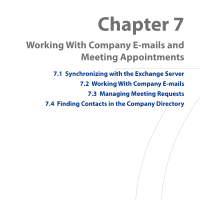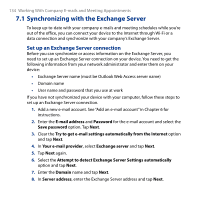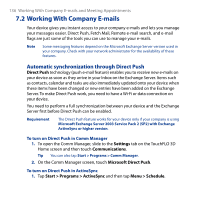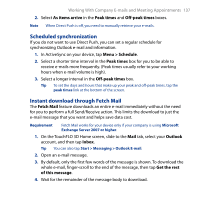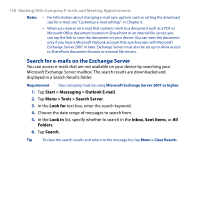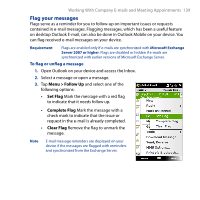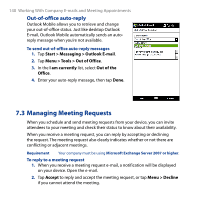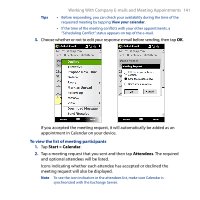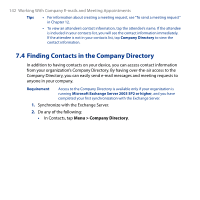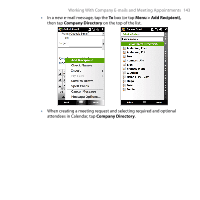HTC T8282 User Manual - Page 138
Search for e-mails on the Exchange Server, Start > Messaging > Outlook E-mail
 |
UPC - 411378094674
View all HTC T8282 manuals
Add to My Manuals
Save this manual to your list of manuals |
Page 138 highlights
138 Working With Company E-mails and Meeting Appointments Notes • For information about changing e-mail sync options such as setting the download size for e-mail, see "Customize e-mail settings" in Chapter 6. • When you receive an e-mail that contains a link to a document such as a PDF or Microsoft Office document located on SharePoint or an internal file server, you can tap the link to view the document on your device. You can view the document only if you have a Microsoft Outlook account that synchronizes with Microsoft Exchange Server 2007 or later. Exchange Server must also be set up to allow access to SharePoint document libraries or internal file servers. Search for e-mails on the Exchange Server You can access e-mails that are not available on your device by searching your Microsoft Exchange Server mailbox. The search results are downloaded and displayed in a Search Results folder. Requirement Your company must be using Microsoft Exchange Server 2007 or higher. 1. Tap Start > Messaging > Outlook E-mail. 2. Tap Menu > Tools > Search Server. 3. In the Look for text box, enter the search keyword. 4. Choose the date range of messages to search from. 5. In the Look in list, specify whether to search in the Inbox, Sent Items, or All Folders. 6. Tap Search. Tip To clear the search results and return to the message list, tap Menu > Clear Results.