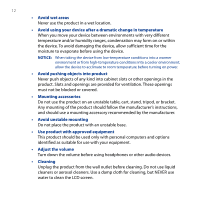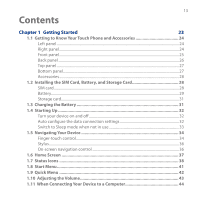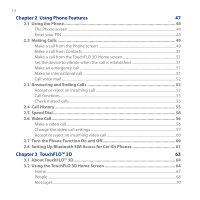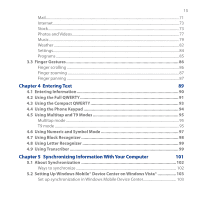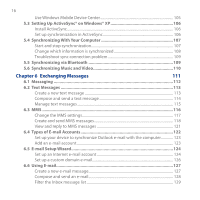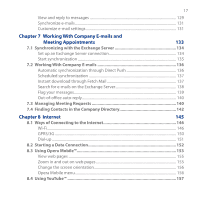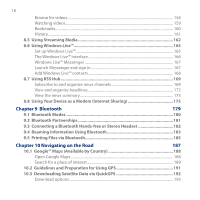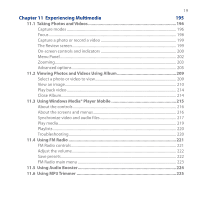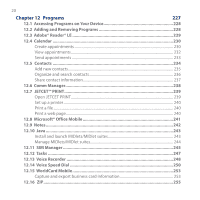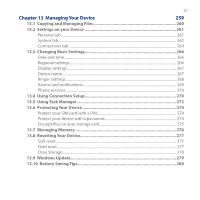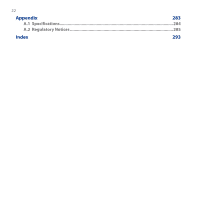1´
View and reply to messages
..............................................................................................
1±9
Synchronize e-mails
..............................................................................................................
1²1
Customize e-mail settings
..................................................................................................
1²1
Chapter 7 Working With Company E-mails and
Meeting Appointments
133
7.1 Synchronizing with the Exchange Server
.....................................................
134
Set up an Exchange Server connection
.........................................................................
1²4
Start synchronization
...........................................................................................................
1²5
7.2 Working With Company E-mails
....................................................................
136
Automatic synchronization through Direct Push
......................................................
1²³
Scheduled synchronization
...............................................................................................
1²´
Instant download through Fetch Mail
...........................................................................
1²´
Search for e-mails on the Exchange Server
..................................................................
1²8
Flag your messages
...............................................................................................................
1²9
Out-of-office auto-reply
......................................................................................................
140
7.3 Managing Meeting Requests
.........................................................................
140
7.4 Finding Contacts in the Company Directory
.................................................
142
Chapter 8
Internet
145
8.1 Ways of Connecting to the Internet
...............................................................
146
Wi-Fi
............................................................................................................................................
14³
GPRS/²G
....................................................................................................................................
150
Dial-up
.......................................................................................................................................
151
8.2 Starting a Data Connection
............................................................................
152
8.3 Using Opera Mobile™
......................................................................................
153
View web pages
.....................................................................................................................
155
Zoom in and out on web pages
.......................................................................................
155
Change the screen orientation
.........................................................................................
15³
Opera Mobile menu
..............................................................................................................
15³
8.4 Using YouTube™
..............................................................................................
157