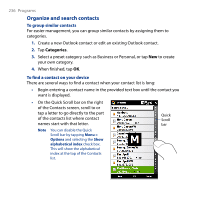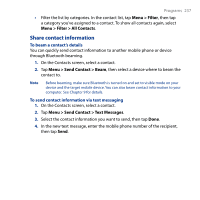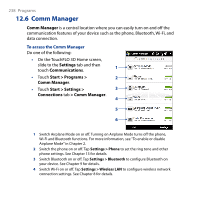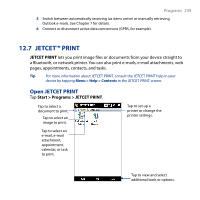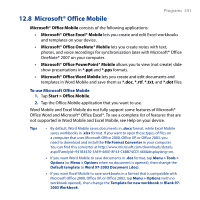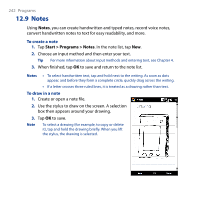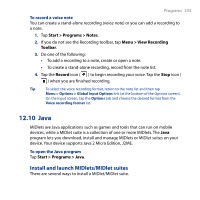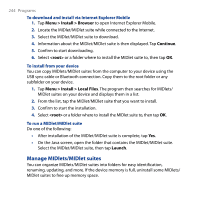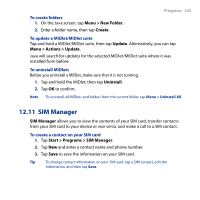HTC T8282 User Manual - Page 240
Set up a printer, Print a file, Print a web Settings, Add Network Printer
 |
UPC - 411378094674
View all HTC T8282 manuals
Add to My Manuals
Save this manual to your list of manuals |
Page 240 highlights
240 Programs Set up a printer You must configure your device to connect to a printer before you can start printing. 1. On the JETCET PRINT screen, tap the settings button ( ) if you are not in the Settings tab, then: • Tap Add Network Printer to set up and connect to a shared network printer. Note The device will wait continuously if you have entered an incorrect IP address while setting up a network printer. • Tap Add Bluetooth Printer to set up and connect to a Bluetooth printer. Note To learn how to set up a printer, refer to the JETCET PRINT help on your device. Print a file 1. Tap Start > Programs > JETCET PRINT. 2. Locate and select the type of file that you want to print (document, image, or email/PIM) by tapping the corresponding tabs on the left side of the screen. 3. Tap and hold the file that you want to print, then tap Print on the menu. 4. Select a printer in the Choose a Printer list box, select the paper size, then tap Next. 5. Choose the page layout in the list, then tap Next to print the file. Tip You can also print document and image files from File Explorer. To print, use File Explorer to locate the file you want to print. Tap and hold the file, then tap Print on the pop up menu. Print a web page 1. Open your web browser and go to the web page that you want to print. 2. Tap and hold the screen, then tap Print on the menu. 3. Select a printer in the Choose a Printer list box, select the paper size, then tap Next to print the web page.