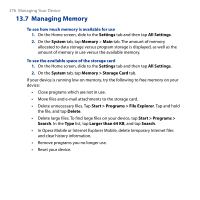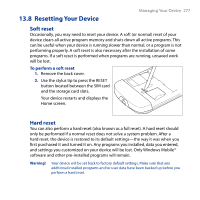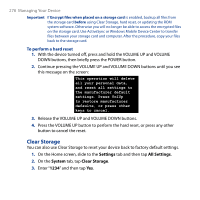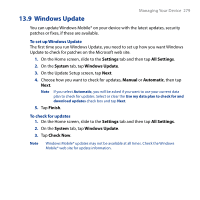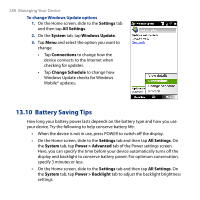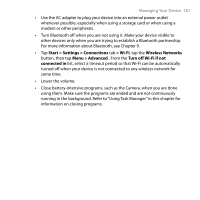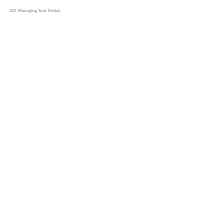HTC T8282 User Manual - Page 281
Start > Settings > Connections, > Wi-Fi, Wireless Networks, Menu > Advanced
 |
UPC - 411378094674
View all HTC T8282 manuals
Add to My Manuals
Save this manual to your list of manuals |
Page 281 highlights
Managing Your Device 281 • Use the AC adapter to plug your device into an external power outlet whenever possible, especially when using a storage card or when using a modem or other peripherals. • Turn Bluetooth off when you are not using it. Make your device visible to other devices only when you are trying to establish a Bluetooth partnership. For more information about Bluetooth, see Chapter 9. • Tap Start > Settings > Connections tab > Wi-Fi, tap the Wireless Networks button, then tap Menu > Advanced . From the Turn off Wi-Fi if not connected in list, select a timeout period so that Wi-Fi can be automatically turned off when your device is not connected to any wireless network for some time. • Lower the volume. • Close battery-intensive programs, such as the Camera, when you are done using them. Make sure the programs are ended and are not continuously running in the background. Refer to "Using Task Manager" in this chapter for information on closing programs.