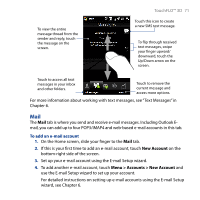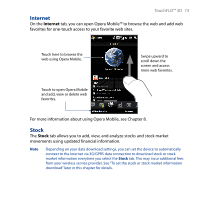HTC T8282 User Manual - Page 70
TouchFLO™ 3D, Messages
 |
UPC - 411378094674
View all HTC T8282 manuals
Add to My Manuals
Save this manual to your list of manuals |
Page 70 highlights
70 TouchFLO™ 3D • After selecting a favorite contact, touch an icon below the contact name to call or to compose and send a text or an e-mail message to the contact. Touch to call the contact. Touch to call the contact's work/office phone. Touch to compose and send an e-mail message. Touch to call the contact's Touch to compose and home phone. send a text message. The icons shown will depend on available contact information. For example, ( ) will be shown if the contact's home phone is specified. • Touch the picture of the contact on the center screen to access his or her contact card. On the contact card, you will see the last outgoing or incoming call as well as contact details such as phone numbers, e-mail address, and more. Tips • On the People tab, touch All People to access SIM contacts and all contacts that are stored on your device. • To remove the current favorite contact, touch Menu > Remove Favorite. Messages On the Messages tab, you can read SMS text messages as they arrive and create a new SMS text message. When there are new incoming text messages, the icon on the Messages tab will show the number of new messages. For example, indicates that there is a new message received.