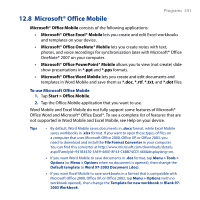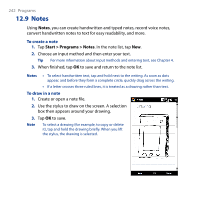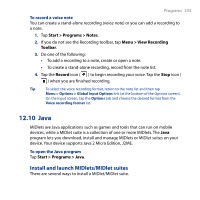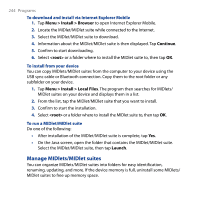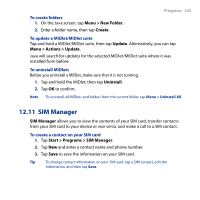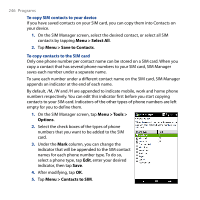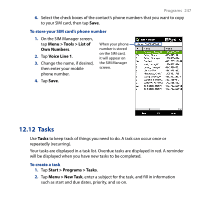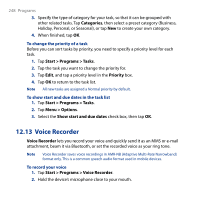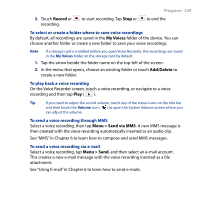HTC T8282 User Manual - Page 246
Menu > Select All, Menu > Save to Contacts, Menu > Tools >, Options
 |
UPC - 411378094674
View all HTC T8282 manuals
Add to My Manuals
Save this manual to your list of manuals |
Page 246 highlights
246 Programs To copy SIM contacts to your device If you have saved contacts on your SIM card, you can copy them into Contacts on your device. 1. On the SIM Manager screen, select the desired contact, or select all SIM contacts by tapping Menu > Select All. 2. Tap Menu > Save to Contacts. To copy contacts to the SIM card Only one phone number per contact name can be stored on a SIM card. When you copy a contact that has several phone numbers to your SIM card, SIM Manager saves each number under a separate name. To save each number under a different contact name on the SIM card, SIM Manager appends an indicator at the end of each name. By default, /M, /W and /H are appended to indicate mobile, work and home phone numbers respectively. You can edit this indicator first before you start copying contacts to your SIM card. Indicators of the other types of phone numbers are left empty for you to define them. 1. On the SIM Manager screen, tap Menu > Tools > Options. 2. Select the check boxes of the types of phone numbers that you want to be added to the SIM card. 3. Under the Mark column, you can change the indicator that will be appended to the SIM contact names for each phone number type. To do so, select a phone type, tap Edit, enter your desired indicator, then tap Save. 4. After modifying, tap OK. 5. Tap Menu > Contacts to SIM.