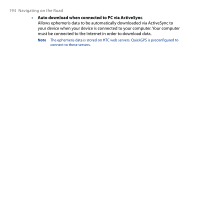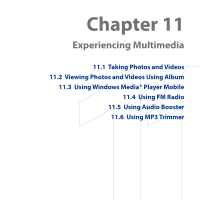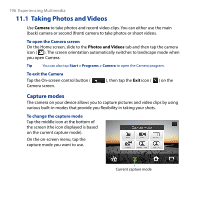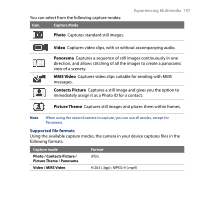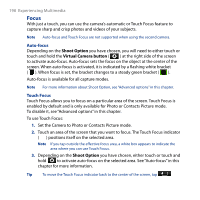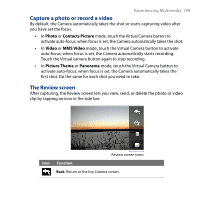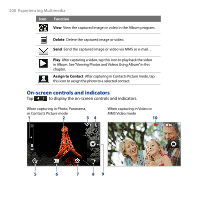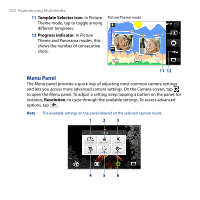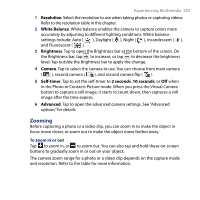HTC T8282 User Manual - Page 199
Capture a photo or record a video, The Review screen, Photo, Contacts Picture, Video, MMS Video
 |
UPC - 411378094674
View all HTC T8282 manuals
Add to My Manuals
Save this manual to your list of manuals |
Page 199 highlights
Experiencing Multimedia 199 Capture a photo or record a video By default, the Camera automatically takes the shot or starts capturing video after you have set the focus. • In Photo or Contacts Picture mode, touch the Virtual Camera button to activate auto-focus; when focus is set, the Camera automatically takes the shot. • In Video or MMS Video mode, touch the Virtual Camera button to activate auto-focus; when focus is set, the Camera automatically starts recording. Touch the Virtual camera button again to stop recording. • In Picture Theme or Panorama mode, touch the Virtual Camera button to activate auto-focus; when focus is set, the Camera automatically takes the first shot. Do the same for each shot you need to take. The Review screen After capturing, the Review screen lets you view, send, or delete the photo or video clip by tapping an icon in the side bar. Review screen icons Icon Function Back Return to the live Camera screen.