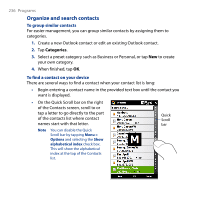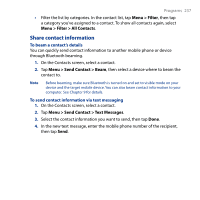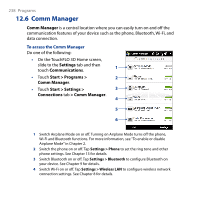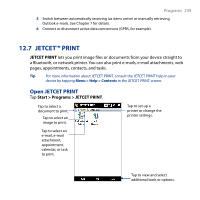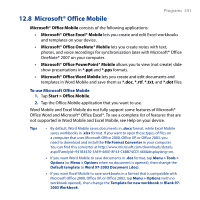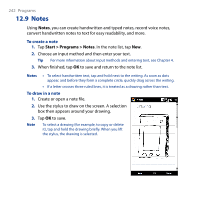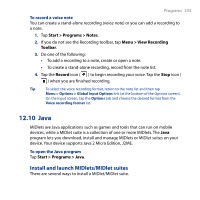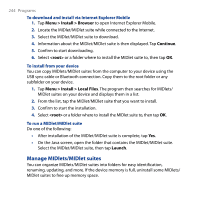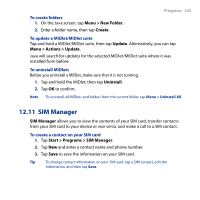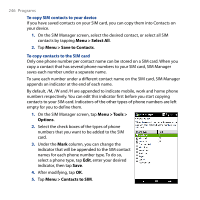HTC T8282 User Manual - Page 241
Start > Office Mobile, Microsoft® Office PowerPoint® Mobile
 |
UPC - 411378094674
View all HTC T8282 manuals
Add to My Manuals
Save this manual to your list of manuals |
Page 241 highlights
12.8 Microsoft® Office Mobile Programs 241 Microsoft® Office Mobile consists of the following applications: • Microsoft® Office Excel® Mobile lets you create and edit Excel workbooks and templates on your device. • Microsoft® Office OneNote® Mobile lets you create notes with text, photos, and voice recordings for synchronization later with Microsoft® Office OneNote® 2007 on your computer. • Microsoft® Office PowerPoint® Mobile allows you to view (not create) slide show presentations in *.ppt and *.pps formats. • Microsoft® Office Word Mobile lets you create and edit documents and templates in Word Mobile and save them as *.doc, *.rtf, *.txt, and *.dot files. To use Microsoft Office Mobile 1. Tap Start > Office Mobile. 2. Tap the Office Mobile application that you want to use. Word Mobile and Excel Mobile do not fully support some features of Microsoft® Office Word and Microsoft® Office Excel®. To see a complete list of features that are not supported in Word Mobile and Excel Mobile, see Help on your device. Tips • By default, Word Mobile saves documents in .docx format, while Excel Mobile saves workbooks in .xlsx format. If you want to open these types of files on a computer that uses Microsoft Office 2000, Office XP, or Office 2003, you need to download and install the File Format Converter in your computer. You can find this converter at http://www.microsoft.com/downloads/details. aspx?FamilyId=941B3470-3AE9-4AEE-8F43-C6BB74CD1466&displaylang=en. • If you want Word Mobile to save documents in .doc format, tap Menu > Tools > Options (or Menu > Options when no document is opened), then change the Default template to Word 97-2003 Document (.doc). • If you want Excel Mobile to save workbooks in a format that is compatible with Microsoft Office 2000, Office XP, or Office 2003, tap Menu > Options (with no workbook opened), then change the Template for new workbook to Blank 972003 Workbook.