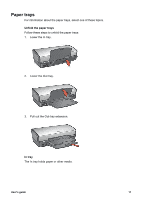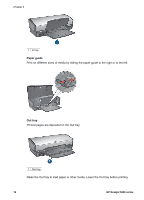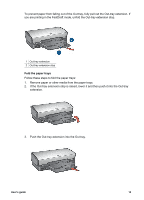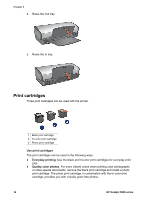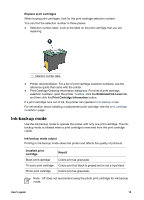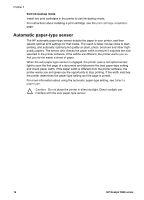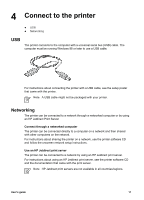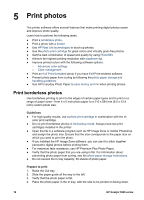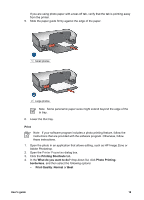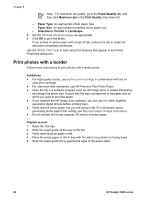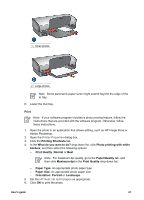HP 5940 User Guide - Page 18
Automatic paper-type sensor, Exit ink-backup mode - software
 |
View all HP 5940 manuals
Add to My Manuals
Save this manual to your list of manuals |
Page 18 highlights
Chapter 3 Exit ink-backup mode Install two print cartridges in the printer to exit ink-backup mode. For instructions about installing a print cartridge, see the print cartridge installation page. Automatic paper-type sensor The HP automatic paper-type sensor detects the paper in your printer, and then selects optimal print settings for that media. The result is fewer mouse clicks to start printing, and automatic optimal print quality on plain, photo, brochure and other highquality papers. The sensor also checks the paper width to ensure it matches the size selected in the printer software. If the widths are different, the printer warns you so that you do not waste a sheet of paper. When the auto paper-type sensor is engaged, the printer uses a red optical sensor light to scan the first page of a document and determine the best paper-type setting and check paper width. If the paper width is different from the printer software, the printer warns you and gives you the opportunity to stop printing. If the width matches, the printer determines the paper-type setting and the page is printed. For more information about using the automatic paper-type setting, see Select a paper type. Caution Do not place the printer in direct sunlight. Direct sunlight can interfere with the auto paper-type sensor. 16 HP Deskjet 5900 series